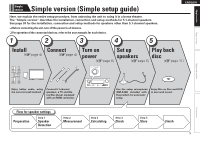Denon AVR-791 Owners Manual - English - Page 11
Preparation, Speaker Detection, Measurement - zone 2
 |
UPC - 883795001359
View all Denon AVR-791 manuals
Add to My Manuals
Save this manual to your list of manuals |
Page 11 highlights
ENGLISH Set up speakers (Audyssey® Auto Setup) 3 Set up the remote control unit nn Set up the zone mode Press ZONE SELECT to switch the zone mode to "MAIN". The "MAIN" indicator lights. Press ZONE SELECT nn Set up the operation mode Press AMP to set the remote control unit to amplifier operation mode. Press AMP Preparation 4 Connect the setup microphone to the SETUP MIC jack of this unit. When the setup microphone is connected, the following screen is displayed. 3-1.Audyssey Auto Setup MultEQ Please place microphone at ear height at main listening position. Amp Assign: ZONE2 Start Cancel [ENT]:Select [RTN]:Back Here, we explain setup using the example of 5.1-channel speaker playback. For setting other than 5.1-channel surround, select "Amp Assign" and perform steps 3 to 4 of "Set up speakers" (vpage 33). 5 Use ui to select "Start" and then press ENTER. When measuring begins, a test tone is output from each speaker. • Measuring requires several minutes. If "Cancel" is selected "Cancel Auto Setup?" is displayed on the TV screen. If "Yes" is selected, "Audyssey Auto Setup" closes. Step 1 Speaker Detection Step 2 Measurement 6 The detected speakers are displayed. Step1:Speaker Detection MultEQ Front Sp. :Yes Center Sp. :Yes Subwoofer :Yes Surround Sp. :Yes Next Retry [ENT]:Next NOTE If a connected speaker is not displayed, the speaker may not be connected correctly. Check the speaker connection. 7 Use ui to select "Next" and then press ENTER. NOTE If "Caution" is displayed: Go to "Error messages" (vpage 10), check any related items, and perform the necessary procedures. If the problem is resolved, return and restart "Audyssey Auto Setup". When performing Audyssey Auto Setup over again Press ui to select "Retry", and then press ENTER. When measuring has stopped q Press ui to select "Cancel", then press ENTER. w Press o p to select "Yes", then press ENTER. Setting up the speakers again Repeat the operation from step 4 of Preparation . 8 Move the setup microphone to position 2, use ui to select "Next", and then press ENTER. The measurement of the second position starts. Measurements can be made in up to six positions. Step2:Measurement MultEQ Please place microphone at ear height at 2nd listening position. Next Calculate Cancel [ENT]:Next If you want to omit measurements from the next position onward, select "Calculate". (Go to Step 3 Calculating ) 9 Repeat step 8, measuring positions 3 to 6. When measurement of position 6 is completed, a "All the measurements were finished." message is displayed. Step2:Measurement MultEQ All the measurements were finished. Calculate Retry Cancel [ENT]:Calculate 8 Remote control operation buttons Move the cursor (Up/Down/Left/Right) Confirm the setting Return to previous menu