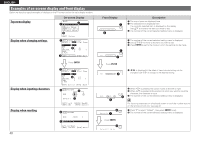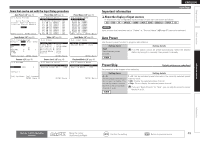Denon AVR-791 Owners Manual - English - Page 48
Video - 3d
 |
UPC - 883795001359
View all Denon AVR-791 manuals
Add to My Manuals
Save this manual to your list of manuals |
Page 48 highlights
Simple version Basic version Advanced version Setting items Component Set this to change the component video input connectors assigned to the input sources. BD DVD SAT/CBL V.AUX DOCK TV GAME Setting details Comp1 (Component video) None : Do not assign a component video input connector to the selected input source. • At time of purchase, the settings of the different input sources are as shown below. Input source BD DVD TV SAT/ CBL GAME V.AUX DOCK Default setting None None None Component 1 None None None Default The "Input Assign" settings are returned to the default settings. • An input source to which an component video input connector cannot be assigned is displayed as "-". • Even if a component input connector is assigned to the input source "DOCK", "DOCK" is effective when a control dock for iPod is connected. Yes : Reset to the defaults. No : Do not reset to the defaults. If you select "Default" and press ENTER, the message "Default Setting?" is displayed. Select "Yes" or "No", and then press ENTER. Video Default settings are underlined. Set the source video. zz"BD", "TV" or "GAME" can be set when "HDMI" (vpage 44) or "Component" (vpage 45) has been assigned. Setting items Video Select Video of another input source is played back combined with the playing audio. Setting details Source : Play the picture and sound of the input source. BD / DVD / TV / SAT/CBL / GAME / V.AUX / DOCK : Select video input source to view. This can be set for individual input sources. "BD", "TV" and "GAME" can be selected only when a component video connector is assigned as an input source. Video Mode Make settings for video processing. BD z DVD TV z SAT/CBL GAME z V.AUX DOCK NOTE • It is not possible to select HDMI input signals. • Input sources for which "Delete" is selected at "Source Delete" (vpage 57) cannot be selected. Auto : Process video automatically based on the HDMI content information. Movie : Process video normally. Game : Always process video appropriate for game content. ENGLISH Input Setup Setting items Setting details Video Mode (Continued) i/p Scaler Convert the input source's resolution to the resolution set at "Resolution". • If "Video Mode" is set to "Auto", the mode is switched according to the input contents. • If a source is played in both MAIN ZONE (audio and video) and ZONE2 (audio only) modes in the same room, audio in MAIN ZONE and ZONE2 modes may sound out of synchronization, but this is not malfunction. In this case, setting to "Game" mode may improve audio synchronization. Analog : Use i/p scaler function for analog video signal. Analog & HDMI : Use i/p scaler function for analog and HDMI video signal. HDMI : Use i/p scaler function for HDMI video signal. OFF : Do not use i/p scaler function. BD z DVD SAT/CBL V.AUX DOCK TV z GAME z Resolution Set the output resolution. Resolution A : Analog Video Resolution H : HDMI BD z DVD TV z SAT/CBL GAME z V.AUX DOCK Progressive Mode Set an appropriate progressive conversion mode for the source video signal. BD z DVD TV z SAT/CBL GAME z • "Analog & HDMI" and "HDMI" can be set for input sources for which an HDMI input connector is assigned. • Which items can be set depend on the input source assigned to each input connector. • This function is not effective when the input signal is x.v.Color, 3D, sYCC601 color, Adobe RGB color, Adobe YCC601 color or computer resolution. Auto : The number of pixels the TV connected to the HDMI output connector supports is detected automatically and the appropriate output resolution is set. 480p / 576p / 1080i / 720p / 1080p : Set the output resolution. • This item can be set when "i/p Scaler" is set to anything other than "OFF". • When "i/p Scaler" is set to "Analog & HDMI", the resolution of both the analog video input signal and HDMI input signal can be set. Auto : The video signal is automatically detected and the appropriate mode is set. Video1 : Select mode suitable for video playback Video2 : Select mode suitable for video and 30-frame film material playback. This item can be set when "i/p Scaler" is set to anything other than "OFF". V.AUX DOCK Aspect Set the aspect ratio for the video signals output to the HDMI. BD z DVD TV z SAT/CBL GAME z Full : Output at 16:9 aspect ratio. Normal : Output at 4:3 aspect ratio. "Aspect" can be set when "i/p Scaler" is set to anything other than "OFF". V.AUX DOCK Information Remote control operation buttons Move the cursor (Up/Down/Left/Right) Confirm the setting Return to previous menu 45