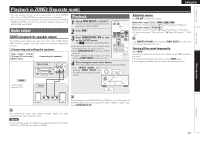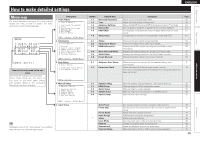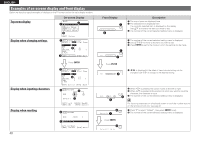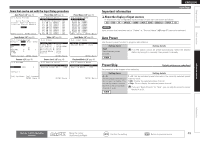Denon AVR-791 Owners Manual - English - Page 45
Input Setup - zone 2 setup
 |
UPC - 883795001359
View all Denon AVR-791 manuals
Add to My Manuals
Save this manual to your list of manuals |
Page 45 highlights
ENGLISH Inputting characters Keyboard screen nnDisplay of a keyboard input screen 5-4.Rename q w [DVD ] e ABCDEFGHIJKLMNOPQRST r UVWXYZ t [a/A] [SP] [ ] [ ] [OK] u y i [SFT]:a/A [SRCH]:Normal [ENT]:Input [RTN]:Cancel o q Cursor w Character input section e Cursor r Keyboard section t Upper (Symbols)- / lower (Numbers)-case character switching key y Space key u OK key i Cursor keys o Guide for operation buttons • [SFT] SHIFT Switching upper- and lower-case characters • [SRCH] SEARCH For switching to the normal screen input method • [ENT] ENTER For inputting a selected character • [RTN] RETURN Canceling an input character 1 Display the screen for inputting characters. (vpage 39 "Menu map") 2 Press SEARCH while a normal screen is displayed. A keyboard screen is displayed. 3 Select a character to be changed. q Press uio p to select "[ ]" or "[ ]". w Press ENTER to place the cursor at the character to be changed. Each time ENTER is pressed, the cursor moves by one character. 4 Select a character to be input with uio p then press ENTER. • The types of characters that can be input are as shown below. GUpper case characters/SymbolsH ABCDEFGHIJKLMNOPQRST UVWXYZ GLower case characters/NumbersH abcdefghijklmnopqrst uvwxyz[ ]0123456789 5 Repeat steps 3 and 4 to rename. 6 Use uio p to select "[OK]", then press ENTER. Input Setup Perform settings related to input source playback. • You do not have to change the settings to use the unit. Make settings when needed. Menu operation 1 Press ZONE SELECT to switch the zone mode to "MAIN". The "MAIN" indicator lights. 2 Press AMP to set the remote control unit to amplifier operation mode. 3 Press MENU. The menu is displayed on the TV screen. 4 Press ui to select the menu to be set or operated. 5 Press ENTER to enter the setting. • To return to the previous item, press RETURN. • Exiting the Menu, press MENU while the menu is displayed. The menu display disappears. 42 Remote control operation buttons Move the cursor (Up/Down/Left/Right) Confirm the setting Return to previous menu