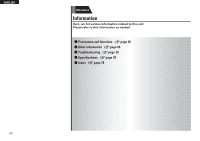Denon AVR-791 Owners Manual - English - Page 65
Operating components - model
 |
UPC - 883795001359
View all Denon AVR-791 manuals
Add to My Manuals
Save this manual to your list of manuals |
Page 65 highlights
ENGLISH Registering preset codes 13 The screen shown below is displayed, and registration of the preset code is completed. Remote Preset Codes setup is finished. Press [AMP]button. And Press [Enter]button to return MENU. [ENT]:OK • The menu screen is retrieved. Press AMP then ENTER. 14 Either of the screens below is displayed. q w Selected code is not matched. Sorry. your remote is not supported. This function can not be used for your device Please try other codes Press [AMP]button. And Press [Enter]button to return MENU. [ENT]:OK • The screen is displayed for 3 seconds, then the next preset registration screen is displayed automatically. GIf screen q is displayedH The device may be operating with the preset code displayed next. The preset registration screen is displayed. Repeat steps 9 to 12. GIf screen w is displayedH The device cannot be controlled with the remote control unit supplied with this unit. Use the remote control unit supplied with the device to be used. The menu screen is retrieved. Press AMP then ENTER. Some manufacturers use more than one type of remote control code. Preset codes to change the number and verify correct operation. NOTE Depending on the model and year of manufacture of your equipment, some buttons may not operate. Operating components The supplied remote control unit can control a component other than this unit. 1 Switch the input source (vpage 20). 2 Operate the component. • For details, refer to the component's operating instructions. nnBlu-ray Disc player / HD-DVD player / DVD player / DVD recorder operation Operation buttons ZONE/DEVICE ON ZONE/DEVICE OFF CH +, - MENU TOP MENU uio p ENTER SETUP RETURN 6 7 1 8 9 3 2 0 - 9, +10 TV POWER TV INPUT Function Power onz Power standbyz Switch channels (up/down) (Popup) Menu Top menu Cursor operation Enter setting Setup Return Manual search (fast-reverse/fast-forward) Playback Auto search (cue) Pause Stop Select title, chapter or channel selection TV power on/standby (Default : SONY) Switch TV input (Default : SONY) zzThis may power some devices on/standby. nnCD player / CD recorder operation Operation buttons ZONE/DEVICE ON ZONE/DEVICE OFF uio p ENTER 6 7 1 8 9 3 2 0 - 9, +10 TV POWER TV INPUT Function Power onz Power standbyz Cursor operation Enter setting Manual search (fast-reverse/fast-forward) Playback Auto search (cue) Pause Stop Track selection TV power on/standby (Default : SONY) Switch TV input (Default : SONY) nnDigital video recorder (PVR) / video cassette recorder (VCR) operation Operation buttons ZONE/DEVICE ON ZONE/DEVICE OFF CH +, - MENU uio p ENTER SETUP RETURN 6 7 1 8 9 3 2 0 - 9, +10 TV POWER TV INPUT Function Power onz Power standbyz Switch channels (up/down) Menu Cursor operation Enter setting Setup Return Manual search (fast-reverse/fast-forward) Playback Auto search (cue) Pause Stop Select title, chapter or channel selection TV power on/standby (Default : SONY) Switch TV input (Default : SONY) 62