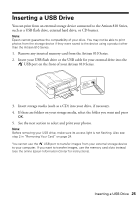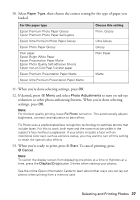Epson Artisan 810 Quick Guide - Page 22
Receiving Faxes, Manually Receive a Fax
 |
View all Epson Artisan 810 manuals
Add to My Manuals
Save this manual to your list of manuals |
Page 22 highlights
Receiving Faxes Before receiving faxes, make sure you load plain paper and select the Paper Size setting that matches the size of paper you've loaded (press the Home button and select Setup, Fax Setting, and Scan & Print Setup). If the incoming fax pages are larger than the paper size you loaded, the fax size is reduced to fit or printed on multiple pages, depending on the Auto Reduction setting you select. If you run out of paper during printing, you see the error message Paper out. Load more paper and press the x Start button to continue. To receive faxes automatically, make sure you see a green light next to the Auto Answer button on the screen. The light stays on when Auto Answer mode is enabled. To change the answer mode, press the Auto Answer button. Note: To change the number of rings after which the Artisan 810 Series answers, press the Home button, select Setup, select Fax Setting, select Communication, and select Rings to Answer. Manually Receive a Fax To receive a fax manually, press the Auto Answer button to turn off this feature (and the light). Then follow these steps: 1. When your telephone rings, lift the phone off the hook. You see this screen. 2. Select Receive and press the x Start button. 3. After all the pages are received, you see this screen again. Replace the phone on the hook. 22 Faxing a Document or Photo