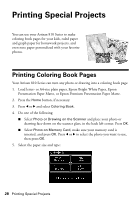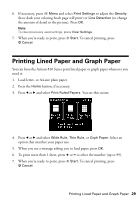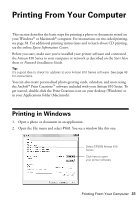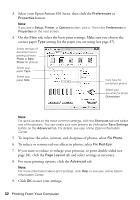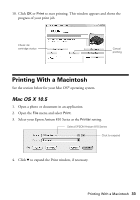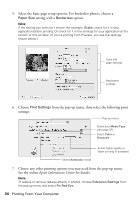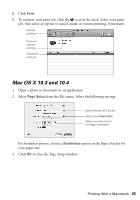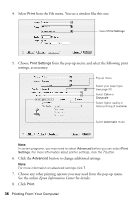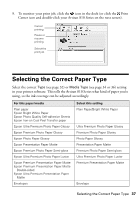Epson Artisan 810 Quick Guide - Page 33
Printing With a Macintosh, Mac OS X 10.5 - ink cartridges
 |
View all Epson Artisan 810 manuals
Add to My Manuals
Save this manual to your list of manuals |
Page 33 highlights
10. Click OK or Print to start printing. This window appears and shows the progress of your print job. Check ink cartridge status Cancel printing Printing With a Macintosh See the section below for your Mac OS® operating system. Mac OS X 10.5 1. Open a photo or document in an application. 2. Open the File menu and select Print. 3. Select your Epson Artisan 810 Series as the Printer setting. Select EPSON Artisan 810 Series Click to expand 4. Click d to expand the Print window, if necessary. Printing With a Macintosh 33

Printing With a Macintosh
33
10. Click
OK
or
Print
to start printing. This window appears and shows the
progress of your print job.
Printing With a Macintosh
See the section below for your Mac OS
®
operating system.
Mac OS X 10.5
1.
Open a photo or document in an application.
2.
Open the
File
menu and select
Print
.
3.
Select your Epson Artisan 810 Series
as the
Printer
setting.
4.
Click
d
to expand the Print window, if necessary.
Cancel
printing
Check ink
cartridge status
Click to expand
Select EPSON Artisan 810 Series