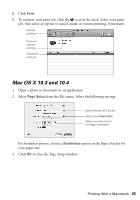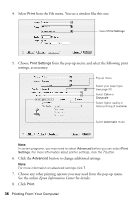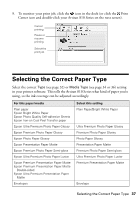Epson Artisan 810 Quick Guide - Page 40
Scanning a Document or Photo, Basic Scanning - ocr
 |
View all Epson Artisan 810 manuals
Add to My Manuals
Save this manual to your list of manuals |
Page 40 highlights
Scanning a Document or Photo You can use the included Epson Scan software to scan original documents and photos and save them as digital files on your computer. See "Basic Scanning" below. You can also scan from your Artisan 810 Series control panel and send the images to a memory card or to your network- or USB-connected computer. Then turn your scanned documents into editable/searchable text using the included NewSoft® Presto! PageManager® OCR software. For more information on these topics, see the online Epson Information Center. Basic Scanning You can scan from any TWAIN-compliant application using Epson Scan. Or you can start Epson Scan directly from your computer and save your image to a file. Note: For detailed scanning instructions, see the online Epson Information Center. 1. Open the document cover and place your original face-down on the scanner glass, in the back left corner, as shown on page 12. 2. Close the cover gently so you don't move the original. 3. Do one of the following to start Epson Scan: ■ Windows: Double-click the EPSON Scan icon on your desktop. ■ Macintosh: Double-click EPSON Scan in the Applications folder. ■ If you are scanning from an application, start your application. Then open the File menu, choose Import or Acquire, and select your Artisan 810 Series (if necessary). 40 Scanning a Document or Photo