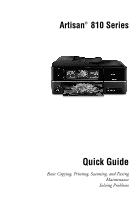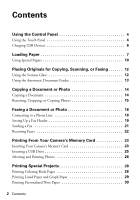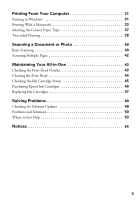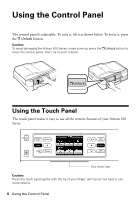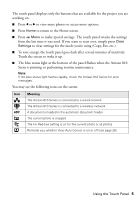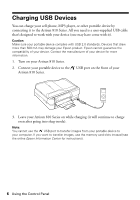Epson Artisan 810 Quick Guide - Page 4
Using the Control Panel, Using the Touch Panel - series
 |
View all Epson Artisan 810 manuals
Add to My Manuals
Save this manual to your list of manuals |
Page 4 highlights
Using the Control Panel The control panel is adjustable. To raise it, lift it as shown below. To lower it, press the Unlock button. Caution: To avoid damaging the Artisan 810 Series, make sure you press the Unlock button to lower the control panel. Don't try to push it down. Using the Touch Panel The touch panel makes it easy to use all the creative features of your Artisan 810 Series. Blue status light Caution: Press the touch panel gently with the tip of your finger; don't press too hard or use sharp objects. 4 Using the Control Panel

4
Using the Control Panel
Using the Control Panel
The control panel is adjustable. To raise it, lift it as shown below. To lower it, press
the
Unlock
button.
Caution:
To avoid damaging the Artisan 810 Series, make sure you press the
Unlock
button to
lower the control panel. Don’t try to push it down.
Using the Touch Panel
The touch panel makes it easy to use all the creative features of your Artisan 810
Series.
Caution:
Press the touch panel gently with the tip of your finger; don’t press too hard or use
sharp objects.
Blue status light