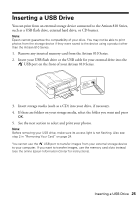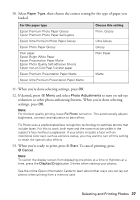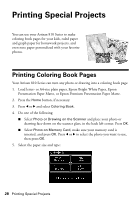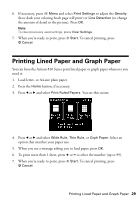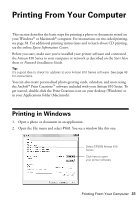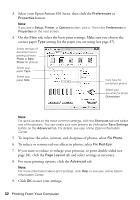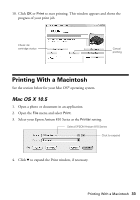Epson Artisan 810 Quick Guide - Page 28
Printing Special Projects, Printing Coloring Book s
 |
View all Epson Artisan 810 manuals
Add to My Manuals
Save this manual to your list of manuals |
Page 28 highlights
Printing Special Projects You can use your Artisan 810 Series to make coloring book pages for your kids, ruled paper and graph paper for homework projects, and even note paper personalized with your favorite photos. Printing Coloring Book Pages Your Artisan 810 Series can turn any photo or drawing into a coloring book page. 1. Load letter- or A4-size plain paper, Epson Bright White Paper, Epson Presentation Paper Matte, or Epson Premium Presentation Paper Matte. 2. Press the Home button, if necessary. 3. Press l or r and select Coloring Book. 4. Do one of the following: ■ Select Photo or Drawing on the Scanner and place your photo or drawing face-down on the scanner glass, in the back left corner. Press OK. ■ Select Photo on Memory Card, make sure your memory card is inserted, and press OK. Press l or r to select the photo you want to use, then press OK. 5. Select the paper size and type: 28 Printing Special Projects