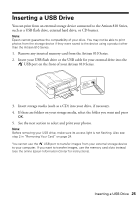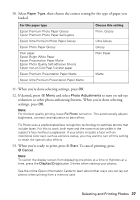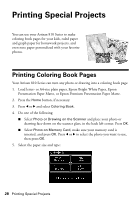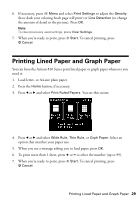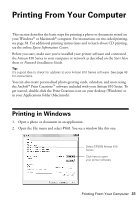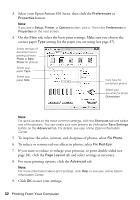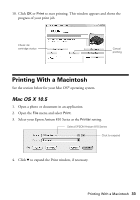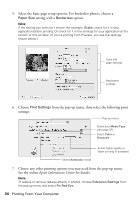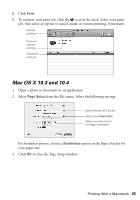Epson Artisan 810 Quick Guide - Page 30
Printing Personalized Note Paper
 |
View all Epson Artisan 810 manuals
Add to My Manuals
Save this manual to your list of manuals |
Page 30 highlights
Printing Personalized Note Paper You can print lined or unlined note paper, personalized with a photo in the background. 1. Load letter- or A4-size plain paper. 2. Insert a memory card (see page 23) or USB drive (see page 25). 3. Press the Home button, if necessary, then press l or r and select Print Ruled Papers. 4. Press l or r and select one of the Note Pad settings (with or without lines) for the size paper you loaded in the printer. 5. Press OK. You see a preview of how your stationery will look with a photo in the background. 6. Press l or r to move through your photos and display the one you want to use for your stationery. To rotate the layout, press Rotate. 7. Press OK. When you see a message asking you to load paper, press OK. 8. To print more than 1 sheet, press + or - to select the number (up to 99). 9. When you're ready to print, press x Start. To cancel printing, press y Cancel. 30 Printing Special Projects