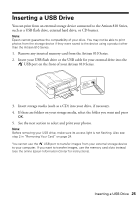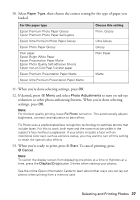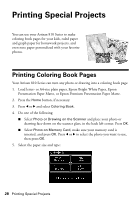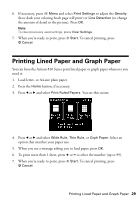Epson Artisan 810 Quick Guide - Page 24
Removing Your Card, Windows, Macintosh - windows 8 1
 |
View all Epson Artisan 810 manuals
Add to My Manuals
Save this manual to your list of manuals |
Page 24 highlights
Make sure the image files on your card meet these requirements: File format Image size Number of files JPEG with the Exif version 2.21 standard 80 × 80 pixels to 9200 × 9200 pixels Up to 9990 (If there are more than 999 photos on the card, you can select a group of photos to display.) 2. After you insert the card, the memory card access light flashes, then stays on. Caution: Do not remove the card or turn off the Artisan 810 Series while the light is flashing, or you may lose data on the card. 3. See page 26 to select and print your photos. Memory card access light Removing Your Card After you finish printing your photos, follow these steps to remove the card: 1. Make sure the memory card access light is not flashing. 2. If the Artisan 810 Series is connected to your computer with a USB cable, do one of the following before removing the memory card or turning off the printer: ■ Windows: Click the or icon on the taskbar and select Safely remove USB Mass Storage Device. ■ Macintosh: Drag the removable disk icon from your desktop into the trash. 3. Pull the card straight out of its slot. 24 Printing From Your Camera's Memory Card