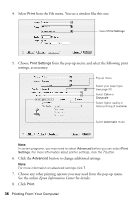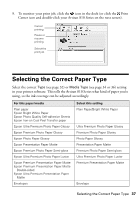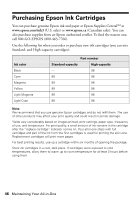Epson Artisan 810 Quick Guide - Page 41
Automatic Document Feeder., Macintosh Finder.
 |
View all Epson Artisan 810 manuals
Add to My Manuals
Save this manual to your list of manuals |
Page 41 highlights
4. Epson Scan opens in Office Mode the first time you use it. You can change the scan mode using the Mode selector in the upper right corner. ■ Office Mode scans text documents quickly and lets you use the Automatic Document Feeder. ■ Home Mode is good for scanning photos and graphics and provides several preset options. ■ Professional Mode provides a full array of tools. Click here to change the scan mode Note: You cannot use Home mode to scan with the Automatic Document Feeder. 5. Click Scan and select the name, location, and format (such as PDF) for your scanned document. 6. Click OK. The image is scanned and you see its icon in Windows Explorer or Macintosh Finder. Basic Scanning 41

Basic Scanning
41
4.
Epson Scan opens in Office Mode the first time you use it. You can change the
scan mode using the Mode selector in the upper right corner.
■
Office Mode
scans text documents quickly and lets you use the
Automatic Document Feeder.
■
Home Mode
is good for scanning photos and graphics and provides
several preset options.
■
Professional Mode
provides a full array of tools.
Note:
You cannot use Home mode to scan with the Automatic Document Feeder.
5.
Click
Scan
and select the name, location, and format (such as PDF) for your
scanned document.
6.
Click
OK
. The image is scanned and you see its icon in Windows Explorer or
Macintosh Finder.
Click here to change
the scan mode