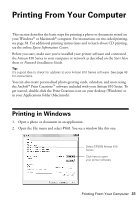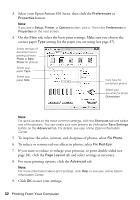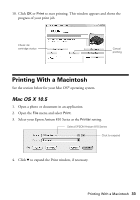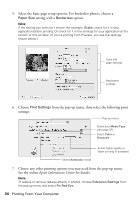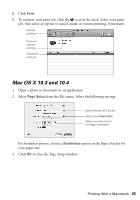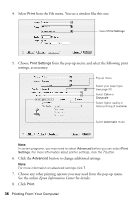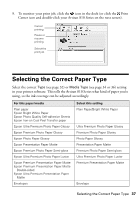Epson Artisan 810 Quick Guide - Page 35
Mac OS X 10.3 and 10.4, from the File menu. Select the following settings - windows 10
 |
View all Epson Artisan 810 manuals
Add to My Manuals
Save this manual to your list of manuals |
Page 35 highlights
8. Click Print. 9. To monitor your print job, click the icon in the dock. Select your print job, then select an option to cancel, pause, or resume printing, if necessary. Cancel printing Pause or resume printing Select the print job Mac OS X 10.3 and 10.4 1. Open a photo or document in an application. 2. Select Page Setup from the File menu. Select the following settings: Select Artisan 810 Series Select your Paper Size Select your document or image orientation For borderless photos, choose a Borderless option in the Paper Size list for your paper size. 3. Click OK to close the Page Setup window. Printing With a Macintosh 35

Printing With a Macintosh
35
8.
Click
Print
.
9.
To monitor your print job, click the
icon in the dock. Select your print
job, then select an option to cancel, pause, or resume printing, if necessary.
Mac OS X 10.3 and 10.4
1.
Open a photo or document in an application.
2.
Select
Page Setup
from the File menu. Select the following settings:
For borderless photos, choose a
Borderless
option in the Paper Size list for
your paper size.
3.
Click
OK
to close the Page Setup window.
Cancel
printing
Select the
print job
Pause or
resume
printing
Select Artisan 810 Series
Select your
Paper Size
Select your document
or image orientation