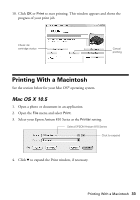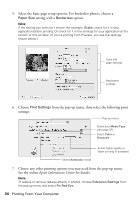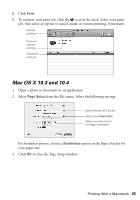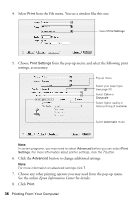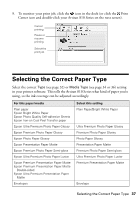Epson Artisan 810 Quick Guide - Page 38
Two-sided Printing, Windows - printer ink
 |
View all Epson Artisan 810 manuals
Add to My Manuals
Save this manual to your list of manuals |
Page 38 highlights
Two-sided Printing The auto duplexer lets you print on both sides of the page automatically. You can use the auto duplexer with letter- or A4-size plain paper or Epson Bright White Paper. Windows Follow the Windows printing instructions beginning on page 31, but complete the additional steps below before you start printing. 1. Click the Page Layout tab in the printer software. Select Auto 2. Select Auto as the 2-sided printing setting. 3. If you're printing on plain paper and you notice that ink smears or bleeds through the page, click Adjust Print Density to reduce the print density and increase the ink drying time. 38 Printing From Your Computer

38
Printing From Your Computer
Two-sided Printing
The auto duplexer lets you print on both sides of the page automatically. You can
use the auto duplexer with letter- or A4-size plain paper or Epson Bright White
Paper.
Windows
Follow the Windows printing instructions beginning on page 31, but complete
the additional steps below before you start printing.
1.
Click the
Page Layout
tab in the printer software.
2.
Select
Auto
as the
2-sided printing
setting.
3.
If you’re printing on plain paper and you notice that ink smears or bleeds
through the page, click
Adjust Print Density
to reduce the print density and
increase the ink drying time.
Select
Auto