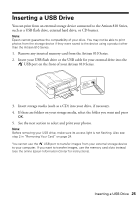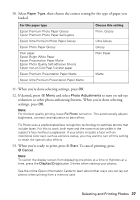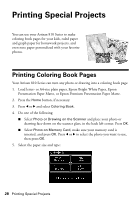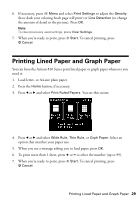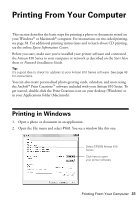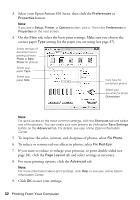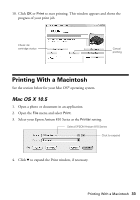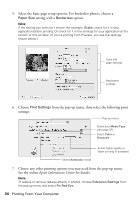Epson Artisan 810 Quick Guide - Page 29
Printing Lined Paper and Graph Paper
 |
View all Epson Artisan 810 manuals
Add to My Manuals
Save this manual to your list of manuals |
Page 29 highlights
6. If necessary, press x Menu and select Print Settings to adjust the Density (how dark your coloring book page will print) or Line Detection (to change the amount of detail in the picture). Press OK. Note: To clear previously used settings, press Clear Settings. 7. When you're ready to print, press x Start. To cancel printing, press y Cancel. Printing Lined Paper and Graph Paper You can have the Artisan 810 Series print lined paper or graph paper whenever you need it. 1. Load letter- or A4-size plain paper. 2. Press the Home button, if necessary. 3. Press l or r and select Print Ruled Papers. You see this screen: 4. Press l or r and select Wide Rule, Thin Rule, or Grph Paper. Select an option that matches your paper size. 5. When you see a message asking you to load paper, press OK. 6. To print more than 1 sheet, press + or - to select the number (up to 99). 7. When you're ready to print, press x Start. To cancel printing, press y Cancel. Printing Lined Paper and Graph Paper 29