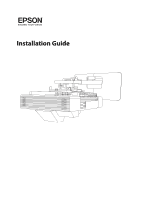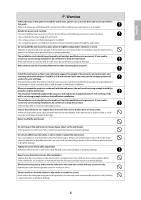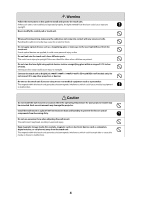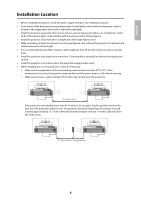Epson BrightLink 1480Fi Installation Guide - Page 6
accessory for the BrightLink 1480Fi/1480Fi+/EB-725Wi/EB-735Fi above the frame of a whiteboard, use
 |
View all Epson BrightLink 1480Fi manuals
Add to My Manuals
Save this manual to your list of manuals |
Page 6 highlights
• Before installing the touch unit (included with the BrightLink 1485Fi/1485Fi+; available as an optional accessory for the BrightLink 1480Fi/1480Fi+/EB-725Wi/EB-735Fi), verify that the installation location meets the following conditions: • The touch unit can be secured to the surface with magnets or screws, or the optional touch unit bracket. • The surface is flat, smooth, and unwarped with no more than 0.2 inch (5 mm) of unevenness in any direction on the screen surface. 0.2 in. (5 mm) • When installing the touch unit (included with the BrightLink 1485Fi/1485Fi+; available as an optional accessory for the BrightLink 1480Fi/1480Fi+/EB-725Wi/EB-735Fi) within the frame of the whiteboard, secure the touch unit with magnets or screws. Make sure there are no obstacles, such as cables, or protruding objects such as whiteboard trays, pen holders, or thick frames in the shaded areas in the following figure. The touch unit will not operate correctly if anything is obstructing the infrared signal. If there is an obstacle that cannot be removed, you can use the supplied infrared deflectors to prevent laser detection issues. 4.0 in. (100 mm) 4.0 in. (100 mm) 0.8 in. (20 mm) • When installing the touch unit (included with the BrightLink 1485Fi/1485Fi+; available as an optional accessory for the BrightLink 1480Fi/1480Fi+/EB-725Wi/EB-735Fi) above the frame of a whiteboard, use the optional touch unit bracket. • If the distance from the wall to the surface of the whiteboard is greater than 2 inches (51 mm), you must install the touch unit on the whiteboard. • If the frame of the whiteboard extends more than 0.1 inch (3 mm) away from the board surface, you must install the touch unit on the whiteboard or screen. 6