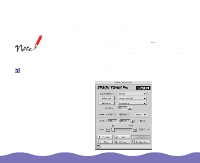Epson Expression 800 User Manual - TWAIN - Page 13
Scanning From Your Application Software, Basic Scanning
 |
View all Epson Expression 800 manuals
Add to My Manuals
Save this manual to your list of manuals |
Page 13 highlights
Scanning from Your Application Software If you start your application software before turning on your scanner, the software may not work properly. You usually need to perform steps 3 and 4 only once, when you use your scanner and TWAIN-compliant software for the first time. Before scanning, make sure you've installed the EPSON TWAIN Pro software (as described in Setting Up and Using Your Scanner) and the application software that supports EPSON TWAIN Pro, such as Adobe Photoshop.® This chapter gives you instructions on: Basic Scanning Previewing Your Scan Basic Scanning Follow the steps in this section to start EPSON TWAIN Pro and select the settings for a basic scan of one image. To scan multiple images or use advanced EPSON TWAIN Pro settings, see Advanced Scanning. 1 Before you start your application software, make sure to set up and turn on the scanner as described in Setting Up and Using Your Scanner. Then place the document you want to scan on the document table. 2 Start your application software. Scanning from Your Application Software Page 13