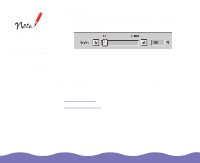Epson Expression 800 User Manual - TWAIN - Page 32
Customizing Destination Settings, Advanced Scanning,
 |
View all Epson Expression 800 manuals
Add to My Manuals
Save this manual to your list of manuals |
Page 32 highlights
Customizing Destination Settings You can change the settings for the predefined Destination options available in EPSON TWAIN Pro or add new options of your own. To customize a destination (output device) or create a new one, click the Destination button in the EPSON TWAIN Pro window. You see the Destination dialog box: To change the settings of one of the predefined destinations, select it from the Destination Name list, change the settings, and click Save. To create a new destination, type a name for it in the box at the top of the list, then change the settings as necessary and click Save. To delete a destination, select it in the Destination Name list and click Delete. Advanced Scanning Page 32

Advanced Scanning
Page 32
Customizing Destination Settings
You can change the settings for the predefined Destination options
available in EPSON TWAIN Pro or add new options of your own.
To customize a destination (output device) or create a new one, click the
Destination
button in the EPSON TWAIN Pro window. You see the
Destination dialog box:
To change the settings of one of the predefined destinations, select it
from the Destination Name list, change the settings, and click
Save
.
To create a new destination, type a name for it in the box at the top of the
list, then change the settings as necessary and click
Save
.
To delete a destination, select it in the Destination Name list and click
Delete
.