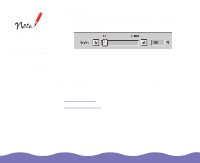Epson Expression 800 User Manual - TWAIN - Page 38
Using Auto Locate, Advanced Scanning,
 |
View all Epson Expression 800 manuals
Add to My Manuals
Save this manual to your list of manuals |
Page 38 highlights
Using Auto Locate Click the Auto Locate button in the Preview window to crop everything on the document table except your image. Auto Locate button If you want to scan part of an image, drag the mouse pointer to create a marquee around the area to be scanned. (It doesn't have to be precise.) Then click the Auto Locate button. The marquee automatically adjusts to the area you defined. Auto Locate button Advanced Scanning Page 38

Advanced Scanning
Page 38
Using Auto Locate
Click the
Auto Locate button in the Preview window to crop
everything on the document table except your image.
If you want to scan part of an image, drag the mouse pointer to create a
marquee around the area to be scanned. (It doesn’t have to be precise.)
Then click the Auto Locate button. The marquee automatically adjusts to
the area you defined.
Auto Locate button
Auto Locate button