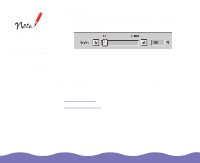Epson Expression 800 User Manual - TWAIN - Page 37
Scaling the Image, Using Automatic Adjustment Features
 |
View all Epson Expression 800 manuals
Add to My Manuals
Save this manual to your list of manuals |
Page 37 highlights
The Scale, Source, and Target width and height, and Resolution settings are all closely related. Keep in mind that changing one setting may affect the others. The range of the possible scale values depends on the Resolution setting. Scaling the Image The Scale field indicates the amount by which an image is enlarged or reduced during scanning. You can adjust the scale by moving the slider, clicking the left or right arrow, or typing a percentage in the Scale field. Using Automatic Adjustment Features EPSON TWAIN Pro includes three automatic adjustment features to help you quickly prepare your preview image for scanning, as described in these sections: Using Auto Locate Using Auto Exposure Advanced Scanning Page 37

Advanced Scanning
Page 37
Scaling the Image
The
Scale
field indicates the amount by which an image is enlarged or
reduced during scanning.
You can adjust the scale by moving the slider, clicking the left or right
arrow, or typing a percentage in the
Scale
field.
Using Automatic Adjustment Features
EPSON TWAIN Pro includes three automatic adjustment features to help
you quickly prepare your preview image for scanning, as described in
these sections:
Using Auto Locate
Using Auto Exposure
The
Scale
,
Source
,
and
Target
width
and height, and
Resolution
settings
are all closely related.
Keep in mind that
changing one setting
may affect the others.
The range of the
possible scale values
depends on the
Resolution
setting.