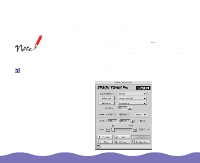Epson Expression 800 User Manual - TWAIN - Page 19
Scanning from Your Application Software, - printer
 |
View all Epson Expression 800 manuals
Add to My Manuals
Save this manual to your list of manuals |
Page 19 highlights
Keep in mind that the Resolution setting is closely related to the Target height and width and Scale settings, and drastically affects your file size. Destination options Stylus 1500 Stylus COLOR 1520 Stylus COLOR 3000 EPL-C8000 InkJet Printer Laser Printer FAX OCR Default settings Resolution: 720 Drawing/Halftone, 240 Photo; Sharpness: +1 Resolution: 600 Drawing/Halftone, 200 Photo; Sharpness: +1 Resolution: 720 Drawing/Halftone, 360 Photo; Sharpness: +1 Resolution: 600 Drawing/Halftone, 200 Photo; Sharpness: +1 Resolution: 200 Drawing/Halftone, 200 Photo; Sharpness: +1 Resolution: 300 Drawing/Halftone, 300 Photo; Sharpness: 0 You can also change the settings for these options or save your own custom destinations. See Customizing Destination Settings for more information. 4 Most of the time, the Image Type and Destination settings you choose automatically select the correct Resolution setting for your image. If you need to change it, select a new setting from the Resolution list, or enter a value in the Resolution textbox. The resolutions listed are: 50, 72, 200, 240, 266, 300, 350, 360, 400, 600, 720, 800, 1200, 3200, 4800, 6400, and 12800 dpi. Scanning from Your Application Software Page 19