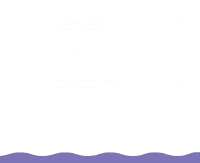Epson Expression 800 User Manual - TWAIN 32 - Page 11
Accessing Silverfast
 |
View all Epson Expression 800 manuals
Add to My Manuals
Save this manual to your list of manuals |
Page 11 highlights
Accessing SilverFast Lite Make sure you turn on your scanner before starting your application; otherwise the software may not work properly. The steps in this section cover scanning with common TWAIN-compliant applications; other applications use different scanning steps. See your application's documentation for additional details on scanning. Follow the steps in this section to start SilverFast Lite from your application software. The steps may vary, depending on your application. 1 Make sure you've set up and turned on the scanner. Then place the document you want to scan on the document table. See Setting Up and Using Your Scanner for instructions. 2 Start your application software by selecting the program icon in its program folder. 3 Select the scanner source. Choose Import, Acquire, or Select Source from the File menu, and then select either Select TWAIN_32 Source (Windows®) or TWAIN Select (Macintosh®). Click to select the scanner source 4 You see the Select Source dialog box. Select Expression 800 (32 Bit) (Windows) or Expression800 (Macintosh) and click Select or OK. Click to select SilverFast Lite Accessing SilverFast Lite Page 11