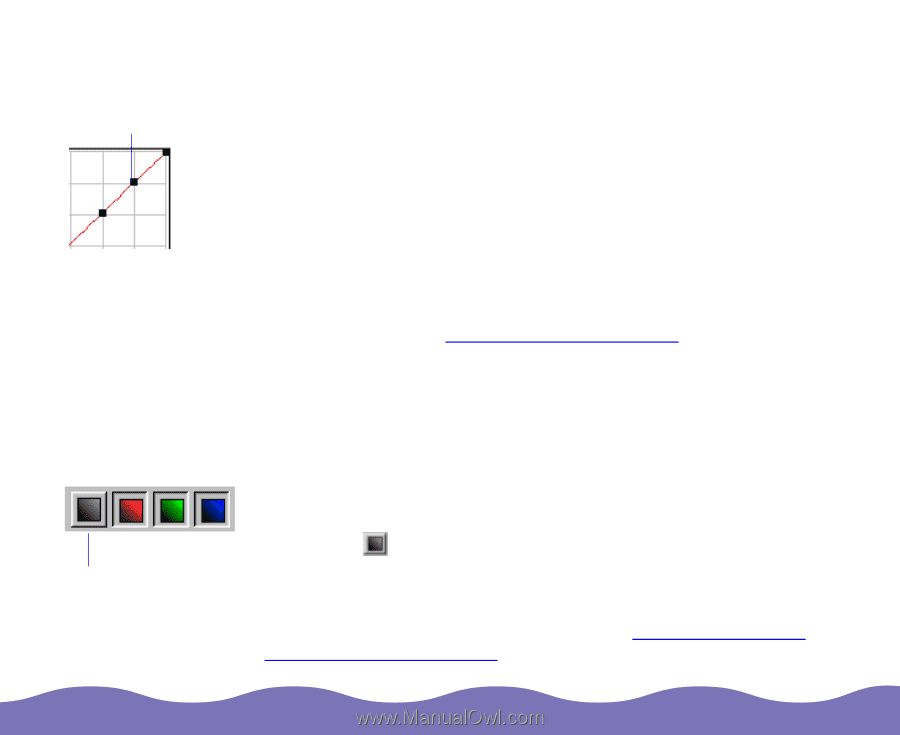Epson Expression 800 User Manual - TWAIN 32 - Page 51
Adjusting Tone Curves of Individual Colors, Adjusting Image Quality,
 |
View all Epson Expression 800 manuals
Add to My Manuals
Save this manual to your list of manuals |
Page 51 highlights
curve anchor All Colors button There are several ways to change the shape of a tone curve: Click & drag As you drag a curve anchor, the curve follows the movement of the anchor, but your adjustment to one anchor doesn't affect the other anchors. To allow changes to a single anchor to affect the adjacent anchors, you can activate the adjacent anchors. Hold down the Alt key (Windows) or option key (Macintosh) and click on the adjacent anchor; the anchor turns white. Hold down the Alt key (Windows) or option key (Macintosh) and click the anchor again to deactivate it (it turns black). Sliders Adjust the slider controls below the curve. See Using the Tone Curve Sliders for information on adjusting the image with these sliders. Numeric values Type a number (+ or -) in a tone value field; each field adjusts an anchor point on the curve. Adjusting Tone Curves of Individual Colors When you first access the Gradation Curves dialog box for a color image, all of the color channels are active. To modify the tone curve, either: Click the All Colors button to select all the RGB colors Click on a color button to select a specific color channel; the tone curve line changes to that color Then make your modifications as described in Using the Tone Curve or Using the Tone Curve Sliders. Adjusting Image Quality Page 51