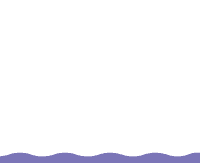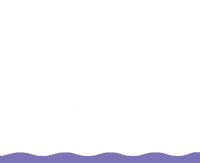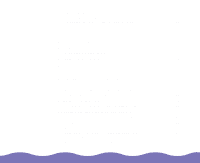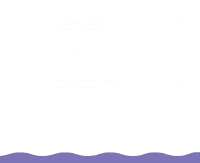Epson Expression 800 User Manual - TWAIN 32 - Page 8
Introduction, Batch Mode, Batch Mode Tiff, Spectra Polaroid, Polaroid
 |
View all Epson Expression 800 manuals
Add to My Manuals
Save this manual to your list of manuals |
Page 8 highlights
Here is a brief overview of scanning steps using SilverFast Lite: 1 Select the basic settings: Scan Mode Original Scan Type 4 Use Auto Adjust to optimize image quality 5 Size or scale the image 2 Preview your image 3 Adjust the frame border to crop the image 6 Set the Resolution 7 Scan the image into your application Introduction For Batch scanning, select Batch Mode or Batch Mode Tiff as the Scan Mode setting For Polaroid photographs, select Spectra Polaroid or 600 Polaroid as the Original setting for automatic framing and exposure For image corrections, use the Tone Curves, Color Balance, Highlight/Shadow Control, and rotation tools. Page 8

Introduction
Page 8
Here is a brief overview of scanning steps using SilverFast Lite:
For Batch scanning, select
Batch Mode
or
Batch Mode Tiff
as the Scan
Mode setting
For Polaroid photographs, select
Spectra Polaroid
or
600 Polaroid
as
the Original setting for automatic framing and exposure
For image corrections, use the
Tone Curves,
Color Balance,
Highlight/Shadow Control, and rotation tools.
2
Preview your image
3
Adjust the frame border
to crop the image
1
Select the basic settings:
Scan Mode
Original
Scan Type
4
Use Auto Adjust
to optimize image
quality
5
Size or scale
the image
6
Set the
Resolution
7
Scan the image
into your
application