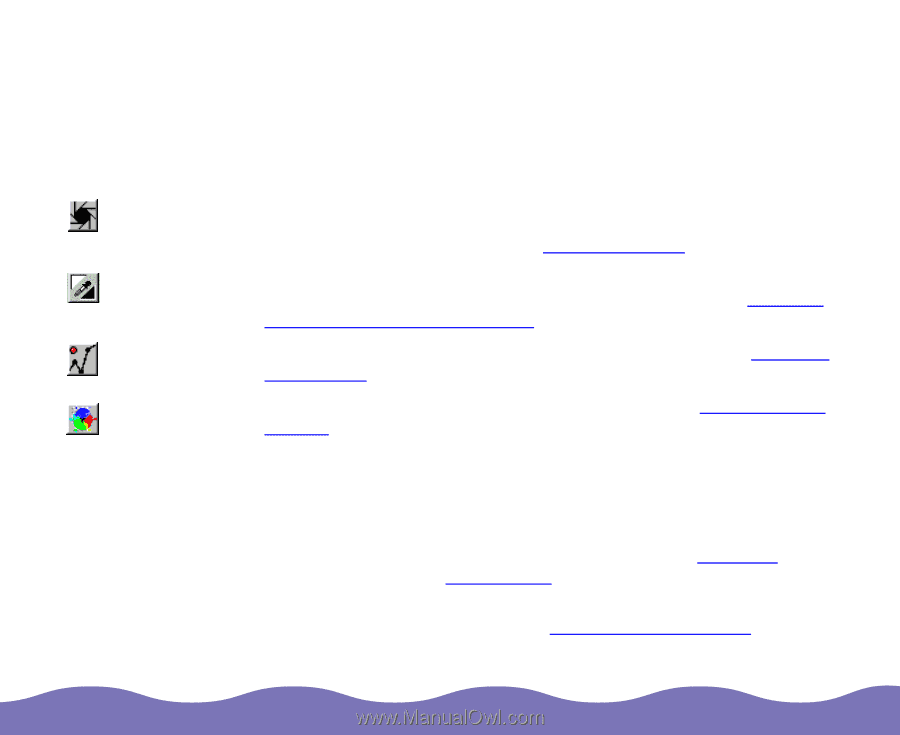Epson Expression 800 User Manual - TWAIN 32 - Page 43
Adjusting Image Quality
 |
View all Epson Expression 800 manuals
Add to My Manuals
Save this manual to your list of manuals |
Page 43 highlights
Adjusting Image Quality Auto Adjust Highlight/ Shadow Control Tone Curves Color Balance SilverFast Lite provides advanced tools that let you modify a variety of image settings prior to scanning: Automatically optimizes the image settings for the best contrast possible between highlights and shadows by accurately setting the white, black, middle gray, and color values. See Using Auto Adjust for details. Allows you to manually select the white and black values in an image and adjust the levels used to create highlights and shadows. See Manually Adjusting Highlights and Shadows for details. Changes an image's brightness, contrast, and midtones. See Adjusting Tone Curves for details. Adjusts the overall color balance of a color image. See Adjusting Color Balance for details. Other features and settings that affect image quality include: Densitometer Helps you make image quality adjustments by pinpointing an image area to reflect your changes and reporting color values. See Using the Densitometer for details. Scanning filters Allow you to precisely sharpen and descreen images. See Applying Scanning Filters for details. Adjusting Image Quality Page 43