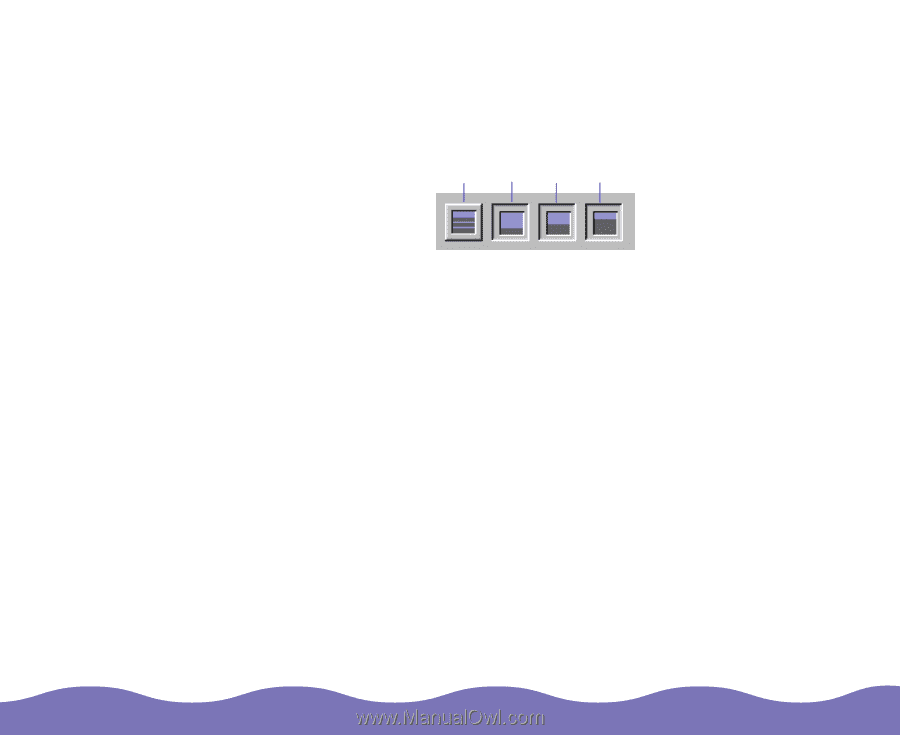Epson Expression 800 User Manual - TWAIN 32 - Page 56
Selecting Tone Ranges, Modifying Color Values, Adjusting Image Quality,
 |
View all Epson Expression 800 manuals
Add to My Manuals
Save this manual to your list of manuals |
Page 56 highlights
Selecting Tone Ranges Across the top of the dialog box is a series of buttons that enable you to specify the midtone range you want to edit in your image. You can select all ranges or you can choose a specific midtone range. all midtones 25% 50% 75% Modifying Color Values The color wheel in the dialog box is composed of the three primary colors, red, green, and blue (RGB), and their complementary colors, cyan, magenta, and yellow (CMY). To adjust a color, increase or decrease the amount of its complementary color. For example, if you have an image with too much green, you can reduce the green by increasing its complementary color, magenta. There are two ways to adjust the color values: Color wheel Color sliders Click and drag to move the white point to a different color orientation on the wheel. The image's color balance shifts accordingly. Drag the color sliders back and forth between the complementary colors. The numeric values above the color wheel shift as you make changes. Only active color ranges are affected by your changes. Adjusting Image Quality Page 56