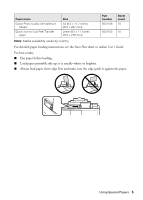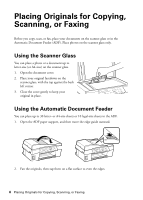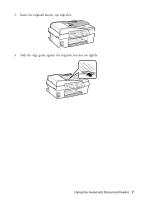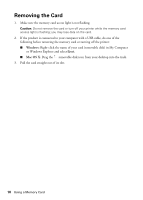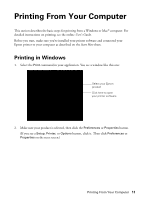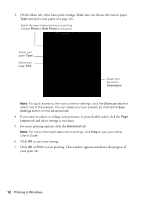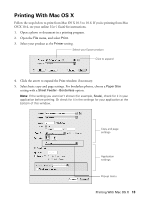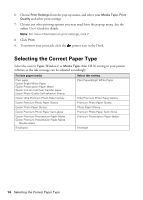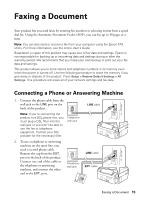Epson WorkForce 435 Quick Guide - Page 10
Removing the Card - all in one printer
 |
View all Epson WorkForce 435 manuals
Add to My Manuals
Save this manual to your list of manuals |
Page 10 highlights
Removing the Card 1. Make sure the memory card access light is not flashing. Caution: Do not remove the card or turn off your printer while the memory card access light is flashing; you may lose data on the card. 2. If the product is connected to your computer with a USB cable, do one of the following before removing the memory card or turning off the printer: ■ Windows: Right-click the name of your card (removable disk) in My Computer or Windows Explorer and select Eject. ■ Mac OS X: Drag the removable disk icon from your desktop into the trash. 3. Pull the card straight out of its slot. 10 Using a Memory Card
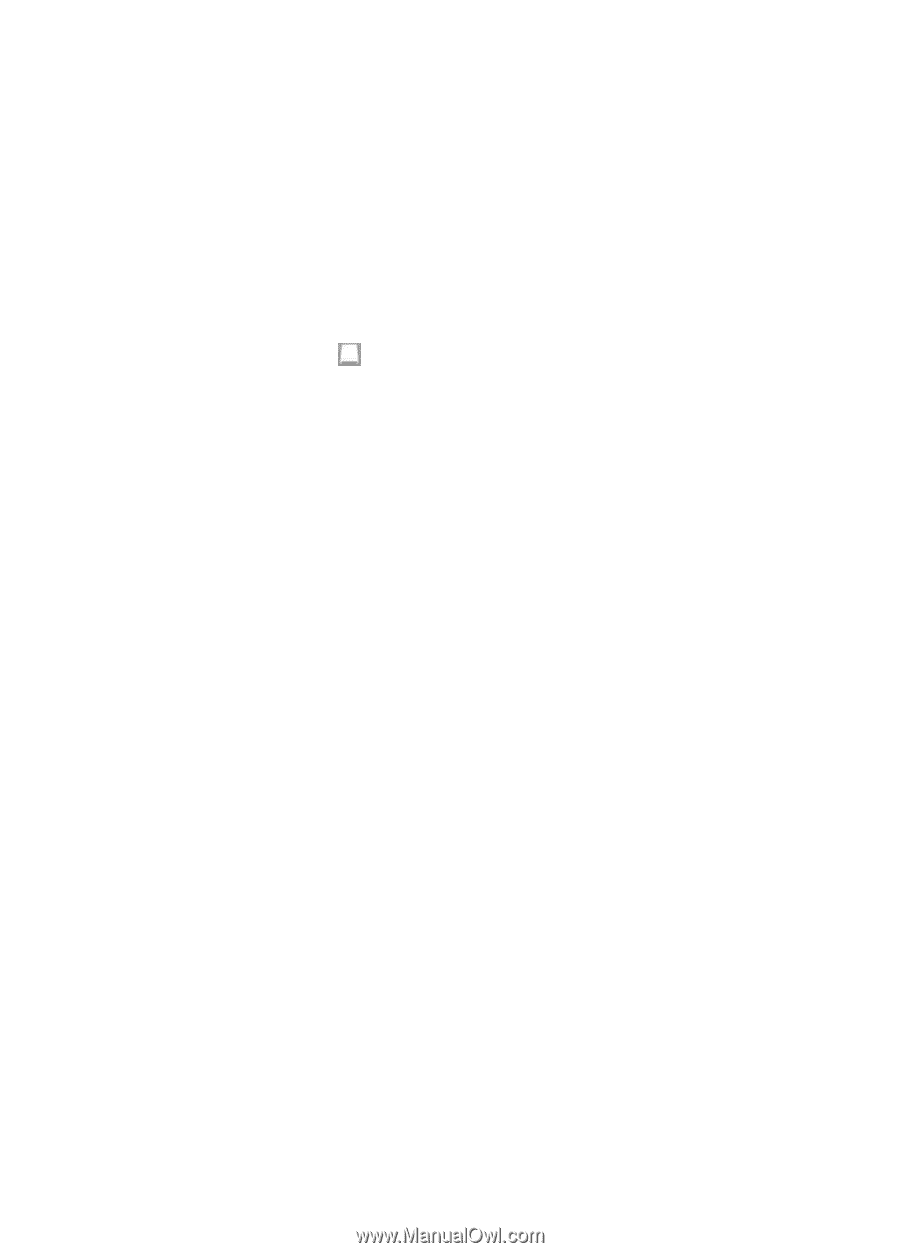
10
Using a Memory Card
Removing the Card
1.
Make sure the memory card access light is not flashing.
Caution:
Do not remove the card or turn off your printer while the memory card
access light is flashing; you may lose data on the card.
2.
If the product is connected to your computer with a USB cable, do one of the
following before removing the memory card or turning off the printer:
■
Windows:
Right-click the name of your card (removable disk) in My Computer
or Windows Explorer and select
Eject
.
■
Mac OS X
: Drag the
removable disk icon from your desktop into the trash.
3.
Pull the card straight out of its slot.