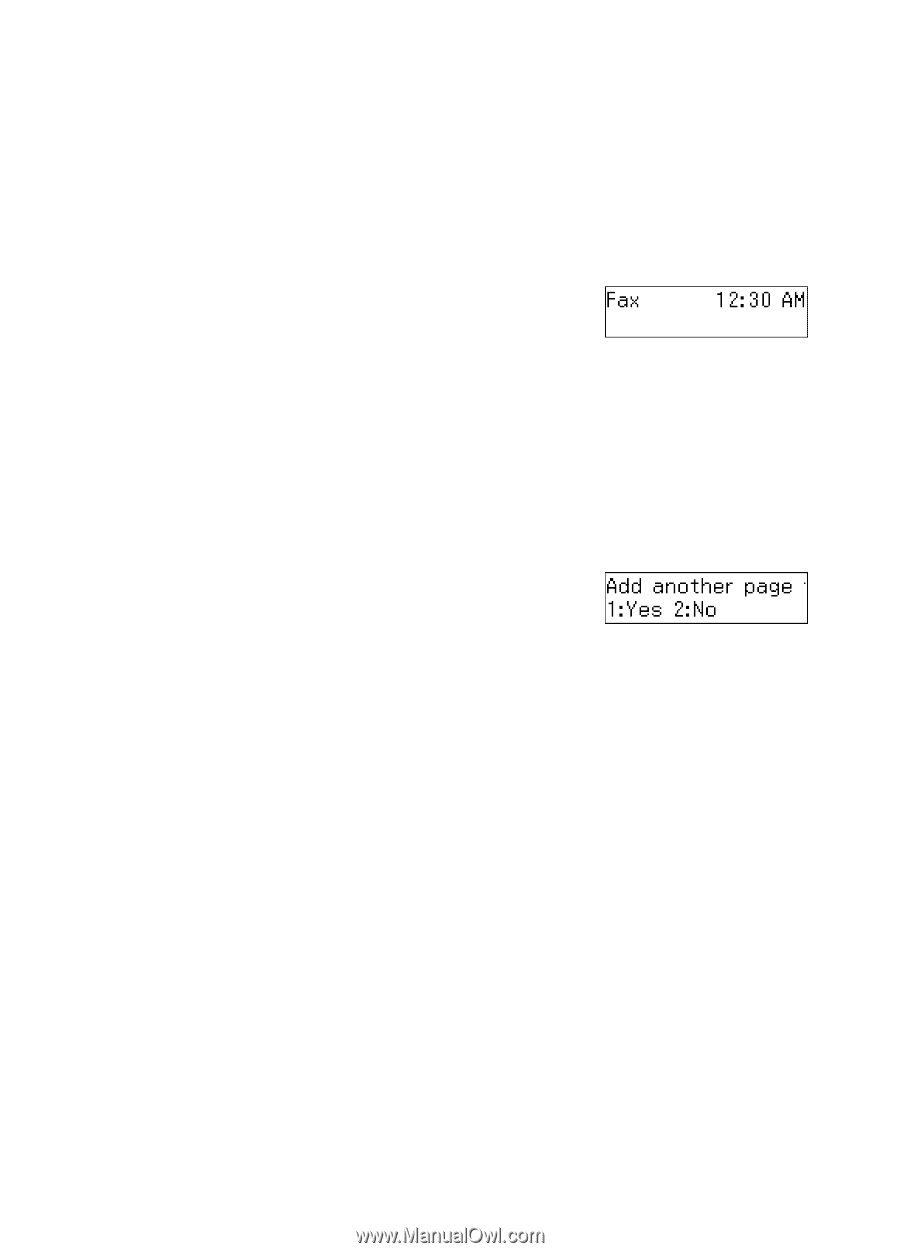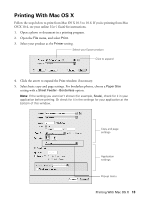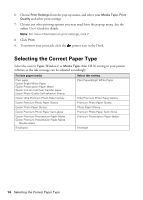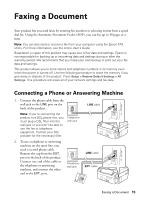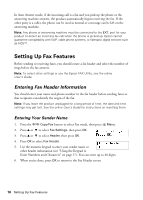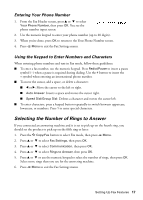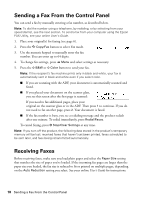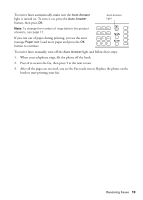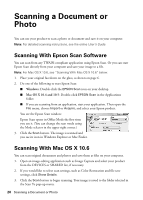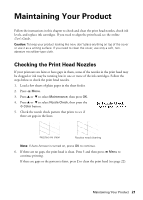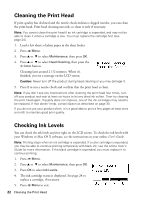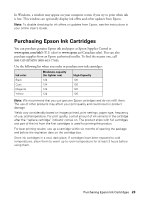Epson WorkForce 435 Quick Guide - Page 18
Sending a Fax From the Control Panel, Receiving Faxes - manual
 |
View all Epson WorkForce 435 manuals
Add to My Manuals
Save this manual to your list of manuals |
Page 18 highlights
Sending a Fax From the Control Panel You can send a fax by manually entering a fax number, as described below. Note: To dial the number using a telephone, by redialing, or by selecting from your speed dial list, see the next section. To send a fax from your computer using the Epson FAX Utility, see your online User's Guide. 1. Place your original(s) for faxing (see page 6). 2. Press the K Copy/Fax button to select Fax mode. 3. Use the numeric keypad to manually enter the fax number. You can enter up to 64 digits. 4. To change fax settings, press x Menu and select settings as necessary. 5. Press the x B&W or x Color button to send your fax. Note: If the recipient's fax machine prints only in black and white, your fax is automatically sent in black and white even if you select color. ■ If you are scanning with the ADF, your document is automatically scanned and faxed. ■ If you placed your document on the scanner glass, you see this screen after the first page is scanned: If you need to fax additional pages, place your original on the scanner glass or in the ADF. Then press 1 to continue. If you do not need to fax another page, press 2. Your document is faxed. ■ If the fax number is busy, you see a redialing message and the product redials after one minute. To redial immediately, press Redial/Pause. To cancel faxing, press y Stop/Clear Settings at any time. Note: If you turn off the product, the following data stored in the product's temporary memory will be lost: received faxes that haven't yet been printed, faxes scheduled to be sent later, and faex being retransmitted automatically. Receiving Faxes Before receiving faxes, make sure you load plain paper and select the Paper Size setting that matches the size of paper you've loaded. If the incoming fax pages are larger than the paper size you loaded, the fax size is reduced to fit or printed on multiple pages, depending on the Auto Reduction setting you select. See your online User's Guide for instructions. 18 Sending a Fax From the Control Panel