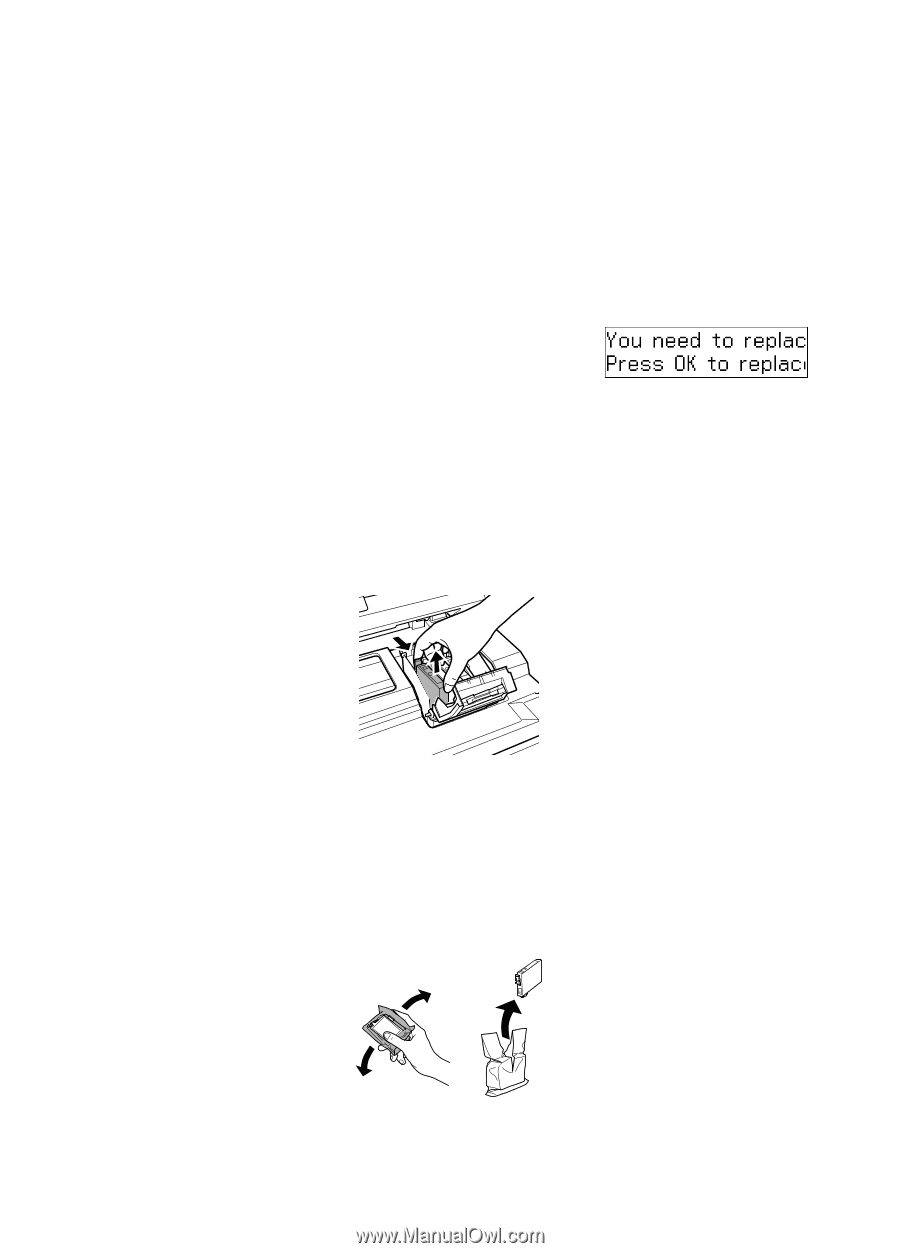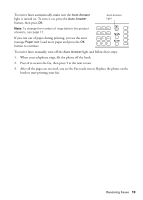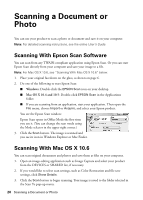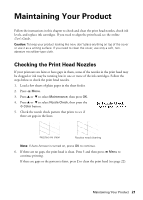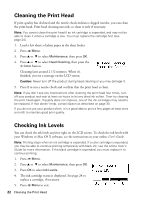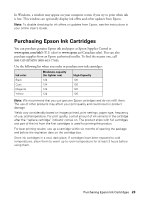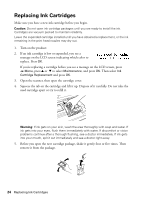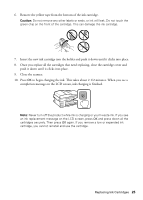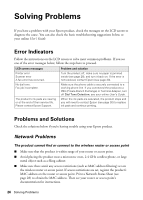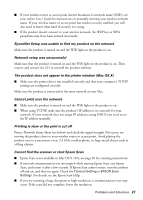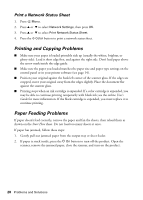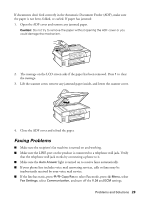Epson WorkForce 435 Quick Guide - Page 24
Replacing Ink Cartridges
 |
View all Epson WorkForce 435 manuals
Add to My Manuals
Save this manual to your list of manuals |
Page 24 highlights
Replacing Ink Cartridges Make sure you have a new ink cartridge before you begin. Caution: Do not open ink cartridge packages until you are ready to install the ink. Cartridges are vacuum packed to maintain reliability. Leave the expended cartridge installed until you have obtained a replacement, or the ink remaining in the print head nozzles may dry out. 1. Turn on the product. 2. If an ink cartridge is low or expended, you see a message on the LCD screen indicating which color to replace. Press OK. If you're replacing a cartridge before you see a message on the LCD screen, press x Menu, press u or d to select Maintenance, and press OK. Then select Ink Cartridge Replacement and press OK. 3. Open the scanner, then open the cartridge cover. 4. Squeeze the tab on the cartridge and lift it up. Dispose of it carefully. Do not take the used cartridge apart or try to refill it. Warning: If ink gets on your skin, wash the area thoroughly with soap and water. If ink gets into your eyes, flush them immediately with water. If discomfort or vision problems continue after a thorough flushing, see a doctor immediately. If ink gets into your mouth, spit it out immediately and see a doctor right away. 5. Before you open the new cartridge package, shake it gently four or five times. Then remove it from the package. 24 Replacing Ink Cartridges