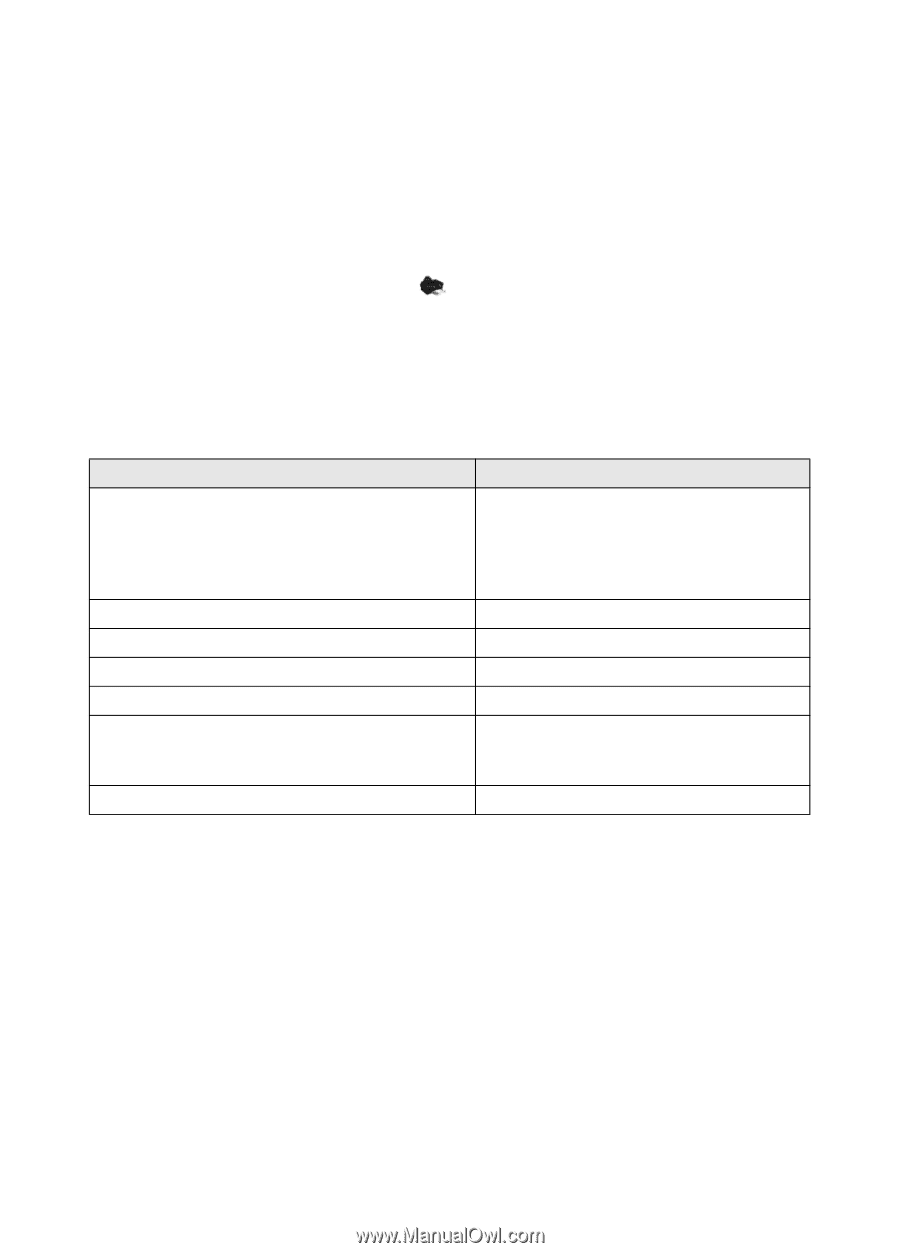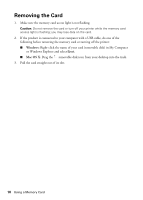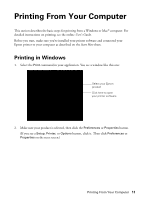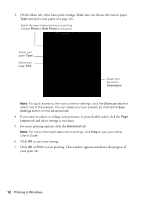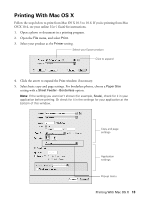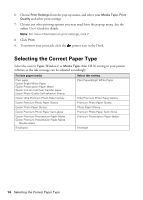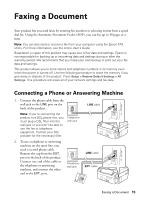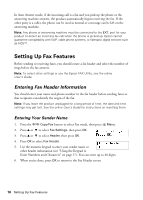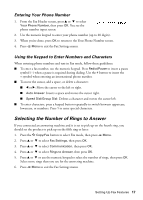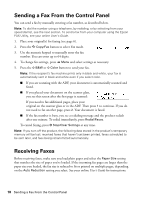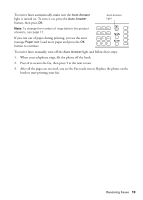Epson WorkForce 435 Quick Guide - Page 14
Selecting the Correct Paper Type - ink for
 |
View all Epson WorkForce 435 manuals
Add to My Manuals
Save this manual to your list of manuals |
Page 14 highlights
6. Choose Print Settings from the pop-up menu, and select your Media Type, Print Quality and other print settings. 7. Choose any other printing options you may need from the pop-up menu. See the online User's Guide for details. Note: For more information on print settings, click ?. 8. Click Print. 9. To monitor your print job, click the printer icon in the Dock. Selecting the Correct Paper Type Select the correct Type (Windows) or Media Type (Mac OS X) setting in your printer software so the ink coverage can be adjusted accordingly. For this paper/media Plain paper Epson Bright White Paper Epson Presentation Paper Matte Epson Iron-on Cool Peel Transfer paper Epson Photo Quality Self-adhesive Sheets Epson Ultra Premium Photo Paper Glossy Epson Premium Photo Paper Glossy Epson Photo Paper Glossy Epson Premium Photo Paper Semi-gloss Epson Premium Presentation Paper Matte Epson Premium Presentation Paper Matte Double-sided Envelopes Select this setting Plain Paper/Bright White Paper Ultra Premium Photo Paper Glossy Premium Photo Paper Glossy Photo Paper Glossy Premium Photo Paper Semi-Gloss Premium Presentation Paper Matte Envelope 14 Selecting the Correct Paper Type