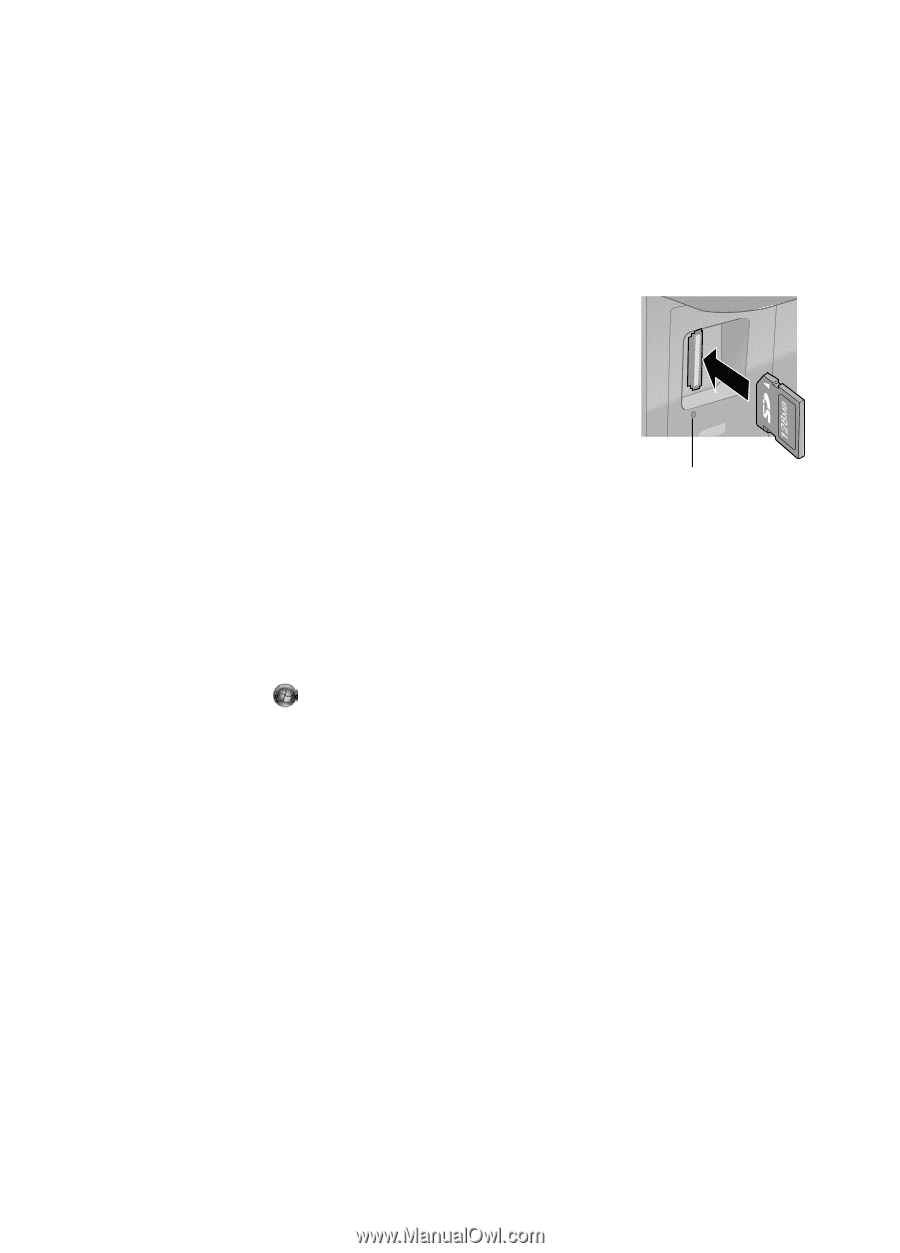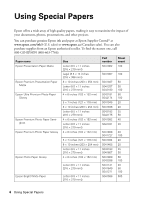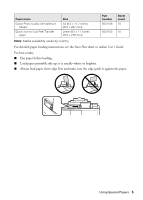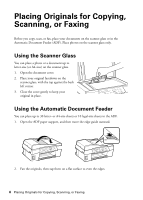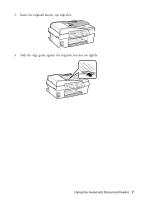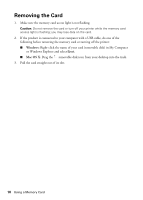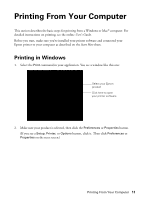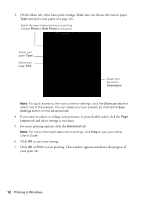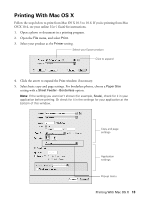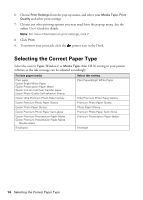Epson WorkForce 435 Quick Guide - Page 9
Using a Memory Card, Inserting the Card, Transferring Files - printer
 |
View all Epson WorkForce 435 manuals
Add to My Manuals
Save this manual to your list of manuals |
Page 9 highlights
Using a Memory Card Your product lets you copy memory card files between your Epson printer and a computer. See the online User's Guide for a list of compatible memory cards. Inserting the Card 1. Make sure your product is turned on. 2. Insert your card as shown. Caution: Do not force the card into the slot; it won't go in all the way. The memory card access light flashes, then stays lit. You can now access the card from your computer. Memory card access light Transferring Files 1. Insert a memory card in the memory card slot. 2. Access the memory card files from your computer: Windows®: Click or Start, then click My Computer or Computer. Double-click the removable disk icon for the memory card. Mac OS® X: Double-click the removable disk icon for the memory card. 3. A folder opens on your computer, showing the contents of your memory card: ■ To transfer files to your computer, select them in your memory card folder and drag them to the desired location on your computer, such as the desktop or a folder. ■ To transfer files from your computer to the memory card, select the files on your computer and drag them to the memory card folder. Inserting the Card 9