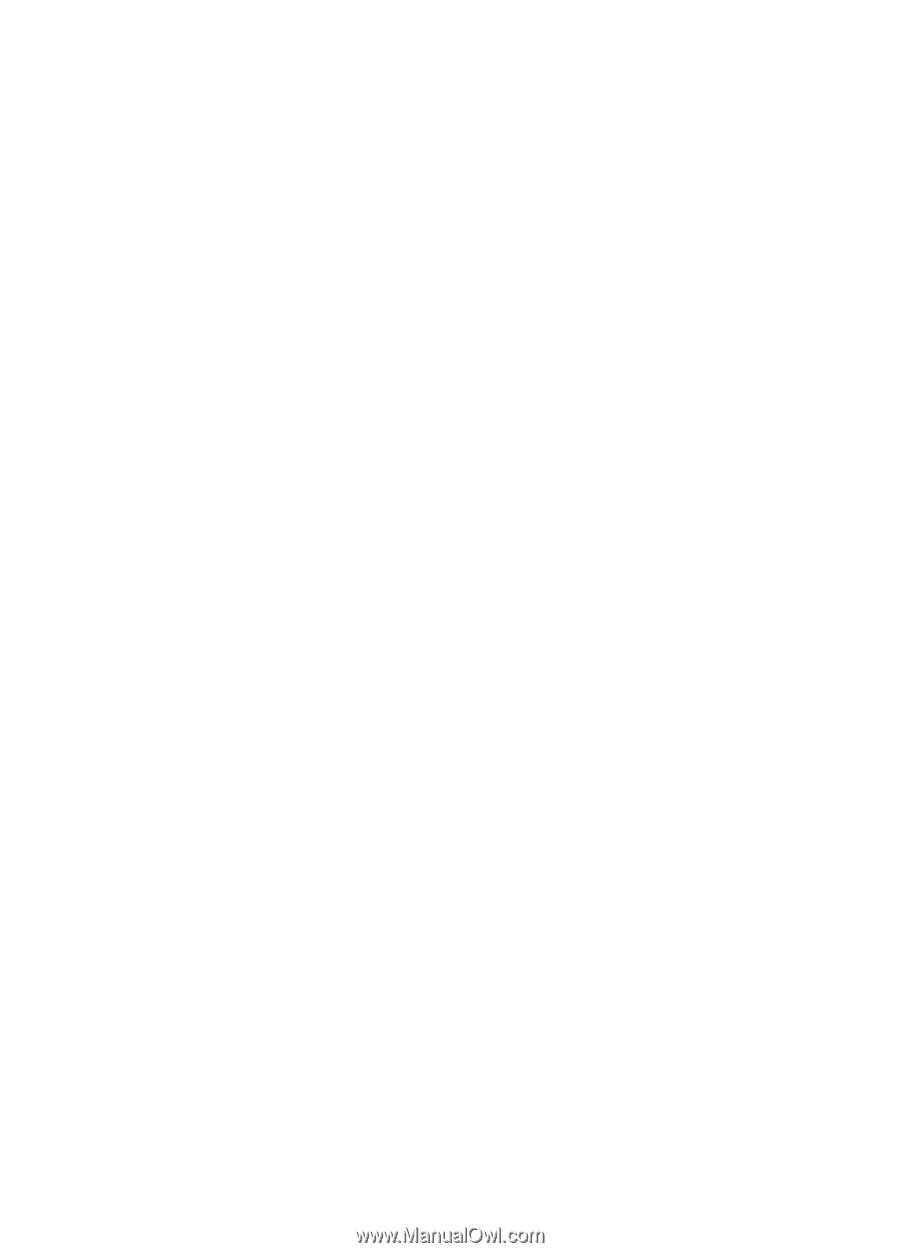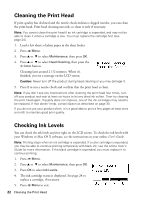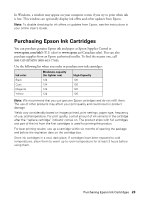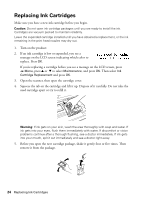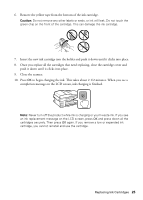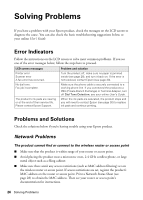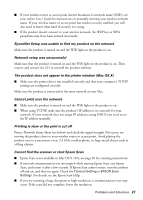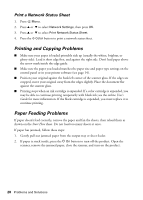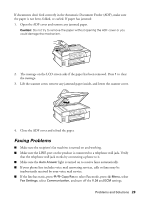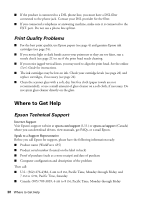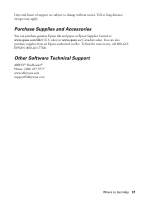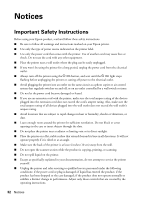Epson WorkForce 435 Quick Guide - Page 27
For details, see the Epson Scan Help., EpsonNet Setup was unable to find my product on the network
 |
View all Epson WorkForce 435 manuals
Add to My Manuals
Save this manual to your list of manuals |
Page 27 highlights
■ If your wireless router or access point doesn't broadcast its network name (SSID), see your online User's Guide for instructions on manually entering your wireless network name. If your wireless router or access point has wireless security enabled, you will also need to know what kind of security it is using. ■ If the product doesn't connect to your wireless network, the WEP key or WPA passphrase may have been entered incorrectly. EpsonNet Setup was unable to find my product on the network Make sure the product is turned on and the WiFi light on the product is on. Network setup was unsuccessful Make sure that the product is turned on and the WiFi light on the product is on. Then remove and reinsert the CD to reinstall the product software. The product does not appear in the printer window (Mac OS X) ■ Make sure the printer driver was installed correctly and that your computer's TCP/IP settings are configured correctly. Make sure the product is connected to the same network as your Mac. Cannot print over the network ■ Make sure the product is turned on and the WiFi light on the product is on. ■ When using TCP/IP, make sure the product's IP address is set correctly for your network. If your network does not assign IP addresses using DHCP, you need to set the IP address manually. Printing is slow or the print is cut off Print a Network Status Sheet (see below) and check the signal strength. If it's poor, try moving the product closer to your wireless router or access point. Avoid placing the product next to a microwave oven, 2.4 GHz cordless phone, or large metal objects such as a filing cabinet. Cannot find the scanner or start Epson Scan ■ Epson Scan is not available in Mac OS X 10.6; see page 20 for scanning instructions. ■ If network communication was interrupted while starting Epson Scan, exit Epson Scan, and restart it after a few seconds. If Epson Scan cannot restart, turn the product off and on, and then try again. Check the Timeout Setting in EPSON Scan Settings. For details, see the Epson Scan Help. ■ If you are scanning a large document at high resolution, a communication error may occur. If the scan did not complete, lower the resolution. Problems and Solutions 27