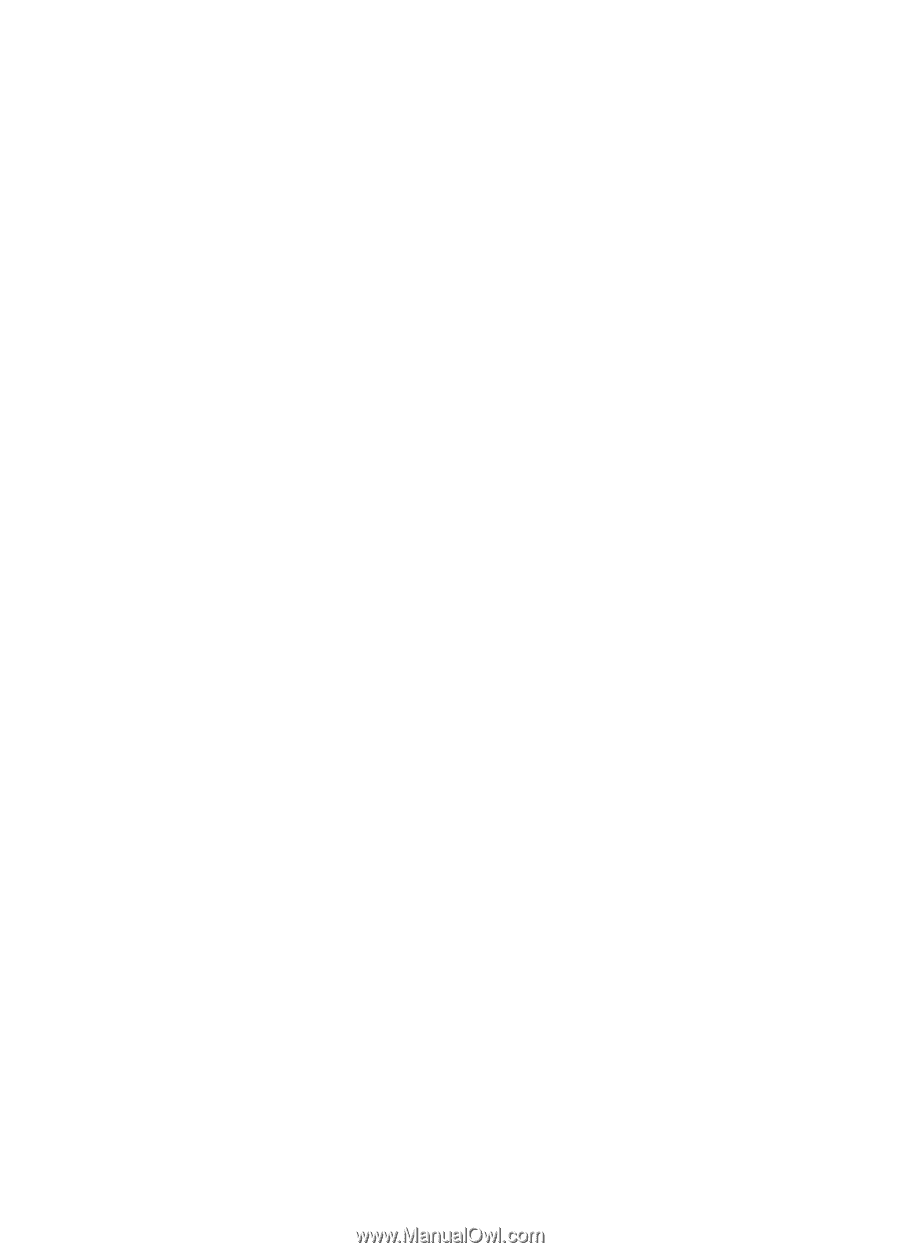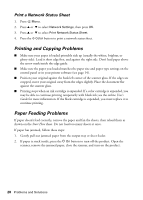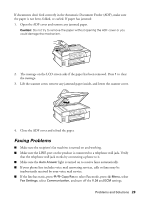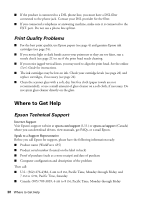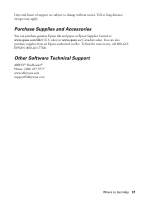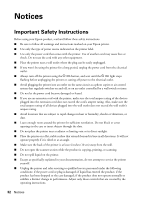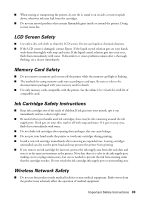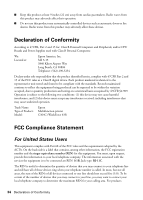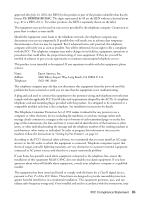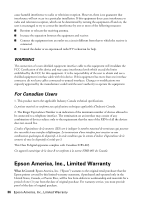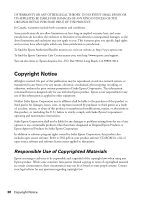Epson WorkForce 435 Quick Guide - Page 33
LCD Screen Safety, Memory Card Safety, Ink Cartridge Safety Instructions, Wireless Network Safety
 |
View all Epson WorkForce 435 manuals
Add to My Manuals
Save this manual to your list of manuals |
Page 33 highlights
■ When storing or transporting the printer, do not tilt it, stand it on its side, or turn it upside down; otherwise ink may leak from the cartridges. ■ Do not use aerosol products that contain flammable gases inside or around the printer. Doing so may cause fire. LCD Screen Safety ■ Use only a dry, soft cloth to clean the LCD screen. Do not use liquid or chemical cleansers. ■ If the LCD screen is damaged, contact Epson. If the liquid crystal solution gets on your hands, wash them thoroughly with soap and water. If the liquid crystal solution gets into your eyes, flush them immediately with water. If discomfort or vision problems remain after a thorough flushing, see a doctor immediately. Memory Card Safety ■ Do not remove a memory card or turn off the printer while the memory card light is flashing. ■ The methods for using memory cards vary according to card type. Be sure to refer to the documentation packaged with your memory card for details. ■ Use only memory cards compatible with the printer. See the online User's Guide for a full list of compatible cards. Ink Cartridge Safety Instructions ■ Keep ink cartridges out of the reach of children.If ink gets into your mouth, spit it out immediately and see a doctor right away. ■ Be careful when you handle used ink cartridges; there may be ink remaining around the ink supply port. If ink gets on your skin, wash it off with soap and water. If it gets in your eyes, flush them immediately with water. ■ Do not shake ink cartridges after opening their packages; this can cause leakage. ■ Do not put your hand inside the printer or touch any cartridges during printing. ■ Install a new ink cartridge immediately after removing an expended one. Leaving cartridges uninstalled can dry out the print head and may prevent the printer from printing. ■ If you remove an ink cartridge for later use, protect the ink supply area from dirt and dust and store it in the same environment as the printer. Note that there is a valve in the ink supply port, making covers or plugs unnecessary, but care is needed to prevent the ink from staining items that the cartridge touches. Do not touch the ink cartridge ink supply port or surrounding area. Wireless Network Safety ■ Do not use this product inside medical facilities or near medical equipment. Radio waves from the product may adversely affect the operation of medical equipment. Important Safety Instructions 33