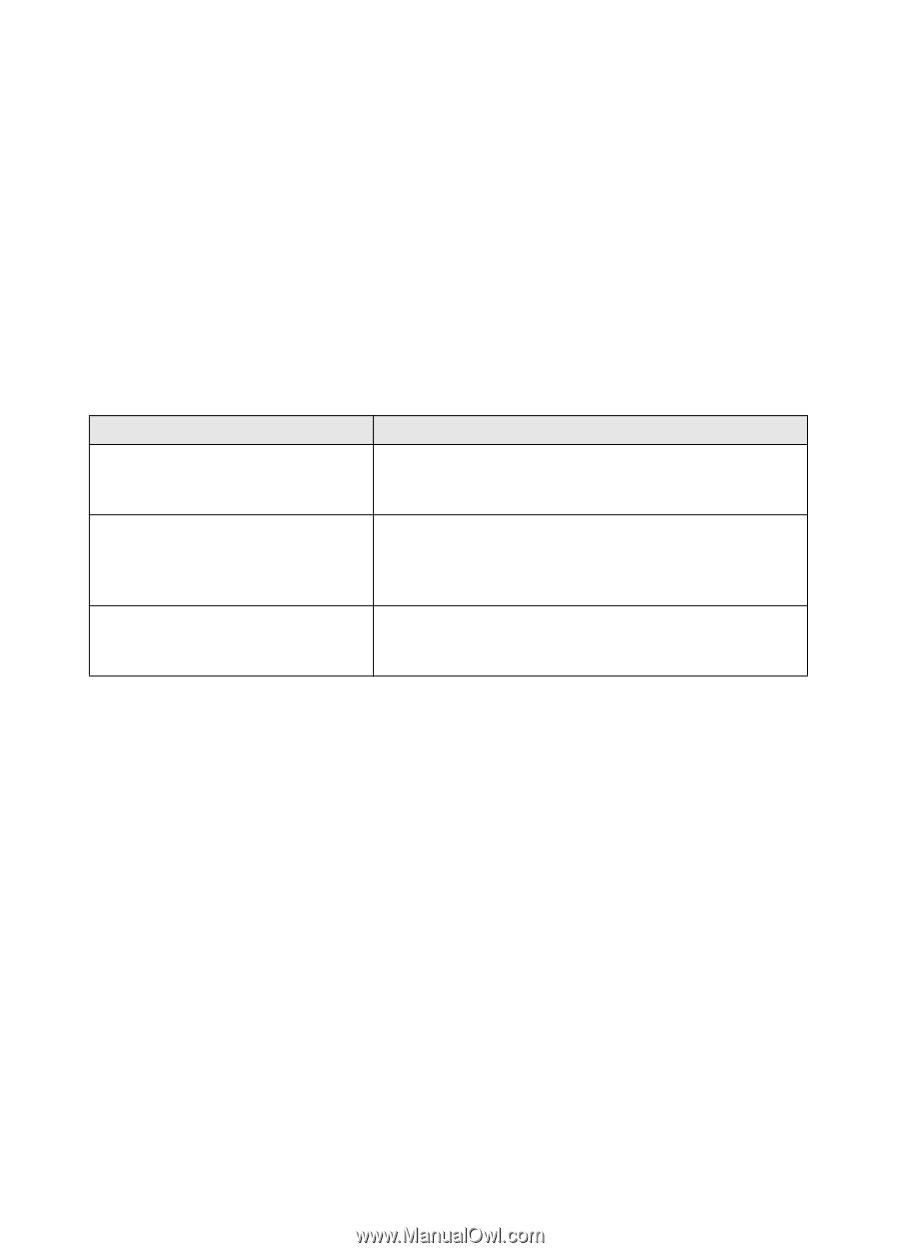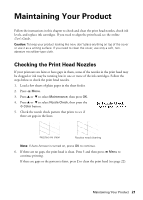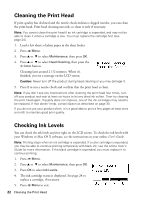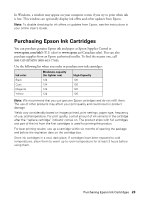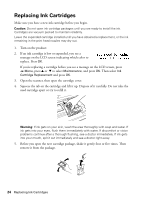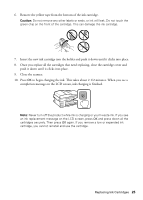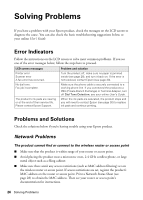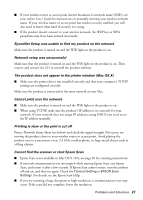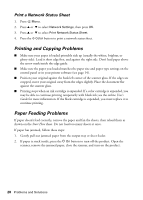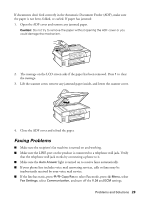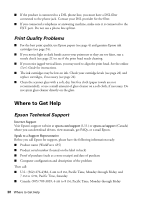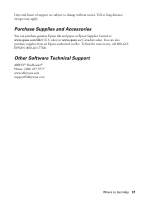Epson WorkForce 435 Quick Guide - Page 26
Solving Problems, Error Indicators, Problems and Solutions - troubleshooting
 |
View all Epson WorkForce 435 manuals
Add to My Manuals
Save this manual to your list of manuals |
Page 26 highlights
Solving Problems If you have a problem with your Epson product, check the messages on the LCD screen to diagnose the cause. You can also check the basic troubleshooting suggestions below, or your online User's Guide. Error Indicators Follow the instructions on the LCD screen to solve most common problems. If you see one of the error messages below, follow the steps here to proceed. LCD screen messages Printer error Scanner error A fax error has occurred. No dial tone. Fax job incomplete. The product's ink pads are nearing or at the end of their service life. Please contact Epson Support. Problem and solution Turn the product off, make sure no paper is jammed inside (see page 28), and turn it back on. If the error is not resolved, contact Epson (see page 30). Make sure the phone cable is securely connected to a working phone line. If you connected the product to a PBX (Private Branch Exchange) or Terminal Adapter, turn off Dial Tone Detection; see your online User's Guide. When the ink pads are saturated, the product stops and you will need to contact Epson (see page 30) to replace ink pads and continue printing. Problems and Solutions Check the solutions below if you're having trouble using your Epson product. Network Problems The product cannot find or connect to the wireless router or access point ■ Make sure that the product is within range of your router or access point. ■ Avoid placing the product near a microwave oven, 2.4 GHz cordless phone, or large metal object such as a filing cabinet. ■ Make sure there aren't any access restrictions (such as MAC address filtering) set on the wireless router or access point. If access restrictions are set, register the product's MAC address on the router or access point. Print a Network Status Sheet (see page 28) to obtain the MAC address. Then see your router or access point's documentation for instructions. 26 Solving Problems