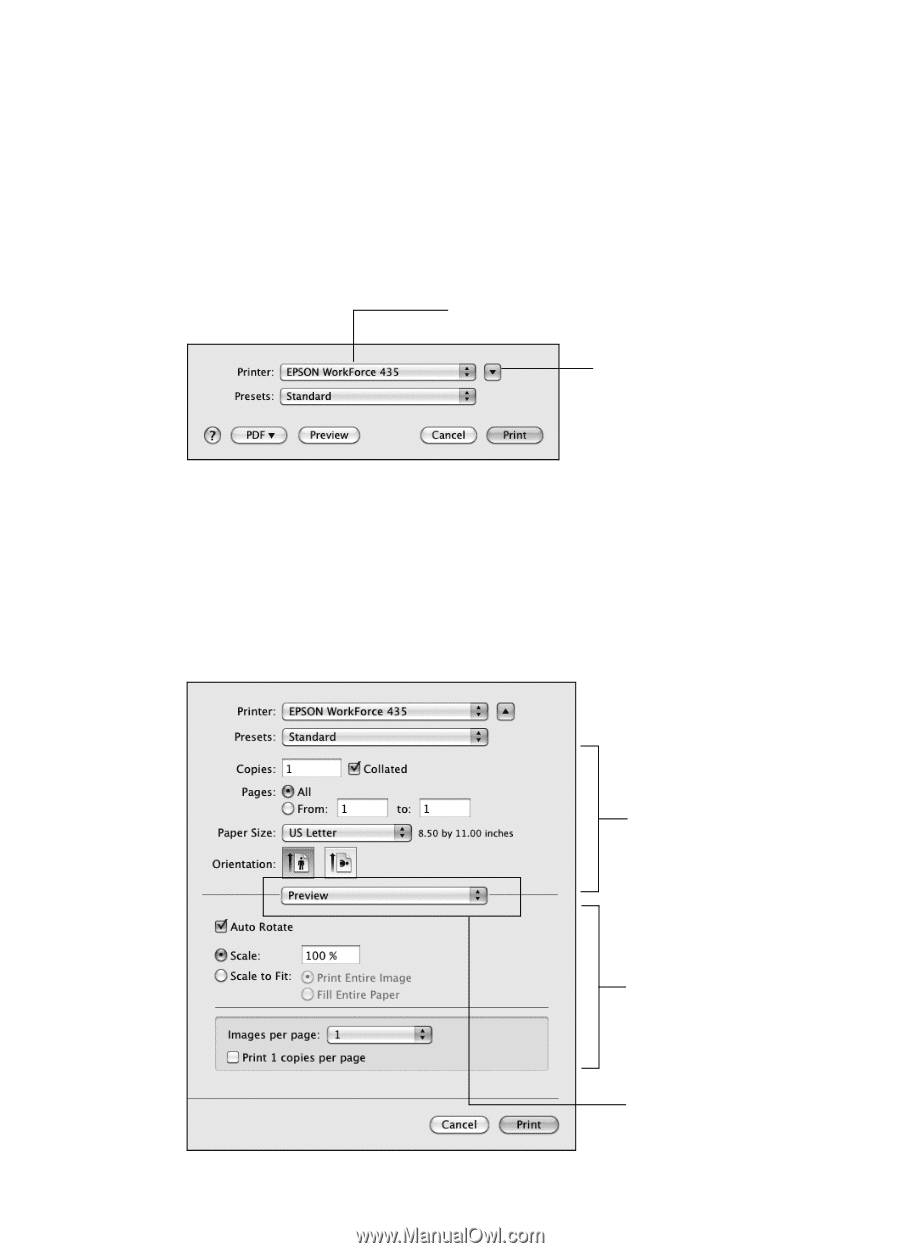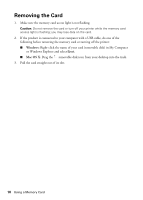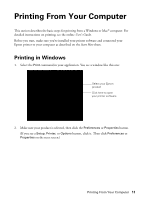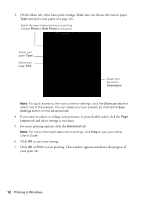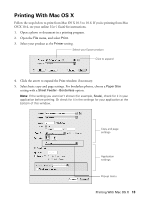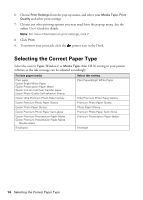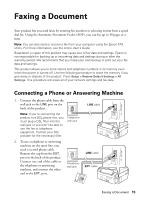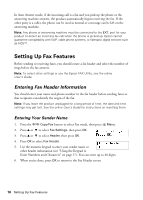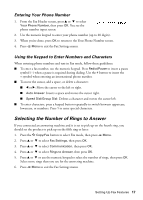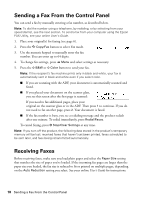Epson WorkForce 435 Quick Guide - Page 13
Printing With Mac OS X - instructions
 |
View all Epson WorkForce 435 manuals
Add to My Manuals
Save this manual to your list of manuals |
Page 13 highlights
Printing With Mac OS X Follow the steps below to print from Mac OS X 10.5 to 10.6. If you're printing from Mac OS X 10.4, see your online User's Guide for instructions. 1. Open a photo or document in a printing program. 2. Open the File menu, and select Print. 3. Select your product as the Printer setting. Select your Epson product Click to expand 4. Click the arrow to expand the Print window, if necessary. 5. Select basic copy and page settings. For borderless photos, choose a Paper Size setting with a Sheet Feeder - Borderless option. Note: If the setting you want isn't shown (for example, Scale), check for it in your application before printing. Or check for it in the settings for your application at the bottom of this window. Copy and page settings Application settings Pop-up menu Printing With Mac OS X 13