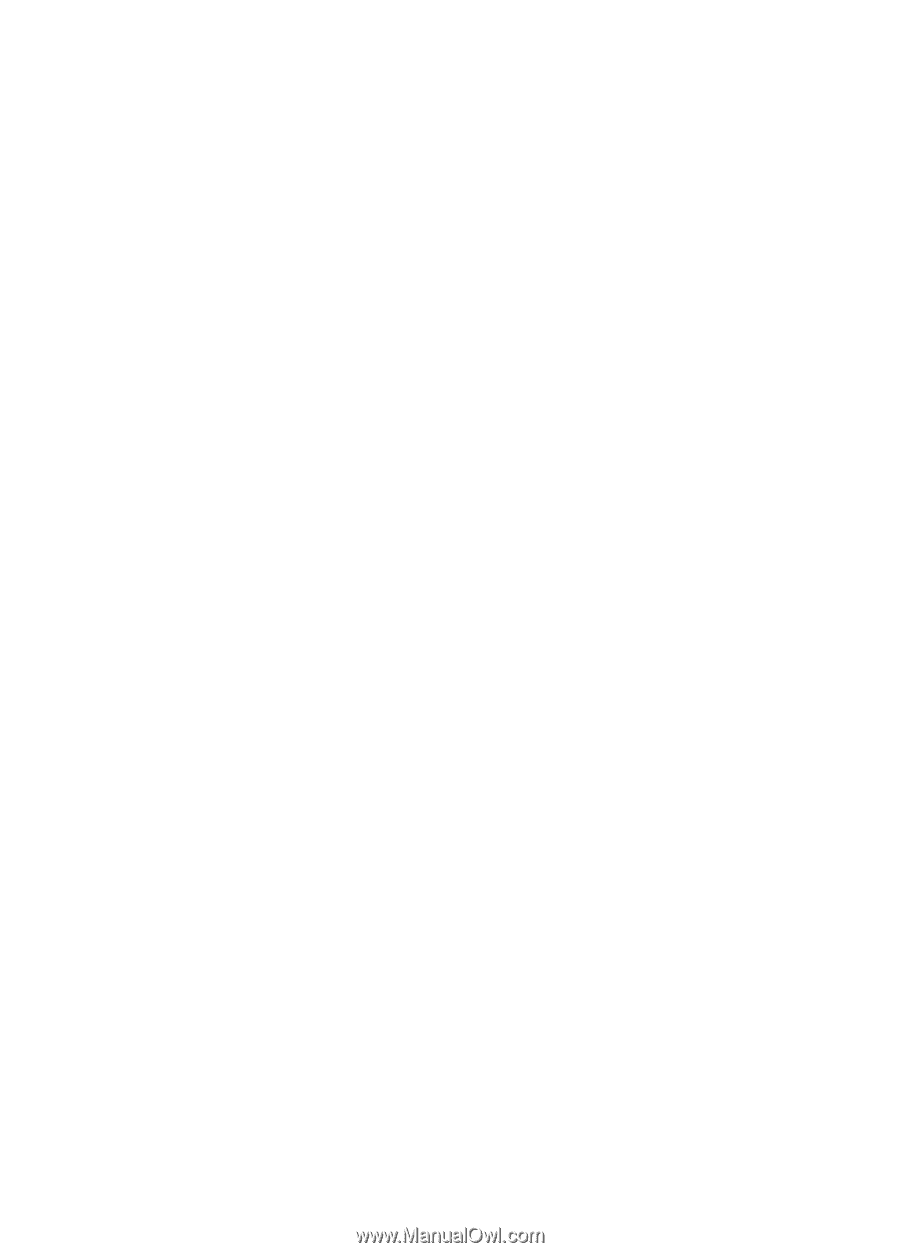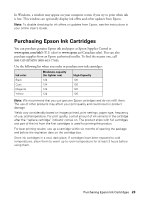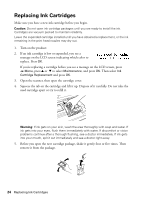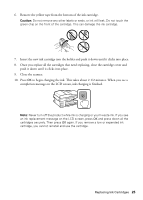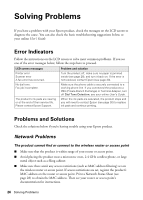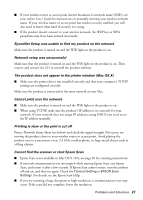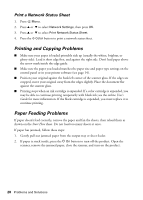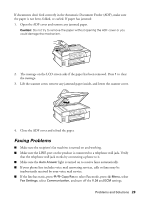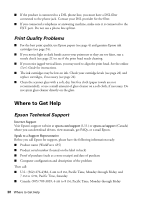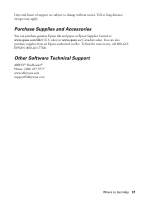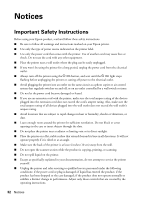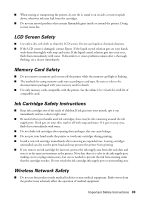Epson WorkForce 435 Quick Guide - Page 28
Print a Network Status Sheet
 |
View all Epson WorkForce 435 manuals
Add to My Manuals
Save this manual to your list of manuals |
Page 28 highlights
Print a Network Status Sheet 1. Press x Menu. 2. Press u or d to select Network Settings, then press OK. 3. Press u or d to select Print Network Status Sheet. 4. Press the x Color button to print a network status sheet. Printing and Copying Problems ■ Make sure your paper is loaded printable side up (usually the whiter, brighter, or glossy side). Load it short edge first, and against the right side. Don't load paper above the arrow mark inside the edge guide. ■ Make sure the paper you loaded matches the paper size and paper type settings on the control panel or in your printer software (see page 14). ■ Position your original against the back left corner of the scanner glass. If the edges are cropped, move your original away from the edges slightly. Place the document flat against the scanner glass. ■ Printing stops when an ink cartridge is expended. If a color cartridge is expended, you may be able to continue printing temporarily with black ink; see the online User's Guide for more information. If the black cartridge is expended, you must replace it to continue printing. Paper Feeding Problems If paper doesn't feed correctly, remove the paper and fan the sheets, then reload them as shown on the Start Here sheet. Do not load too many sheets at once. If paper has jammed, follow these steps: 1. Gently pull out jammed paper from the output tray or sheet feeder. 2. If paper is stuck inside, press the P On button to turn off the product. Open the scanner, remove the jammed paper, close the scanner, and turn on the product. 28 Problems and Solutions