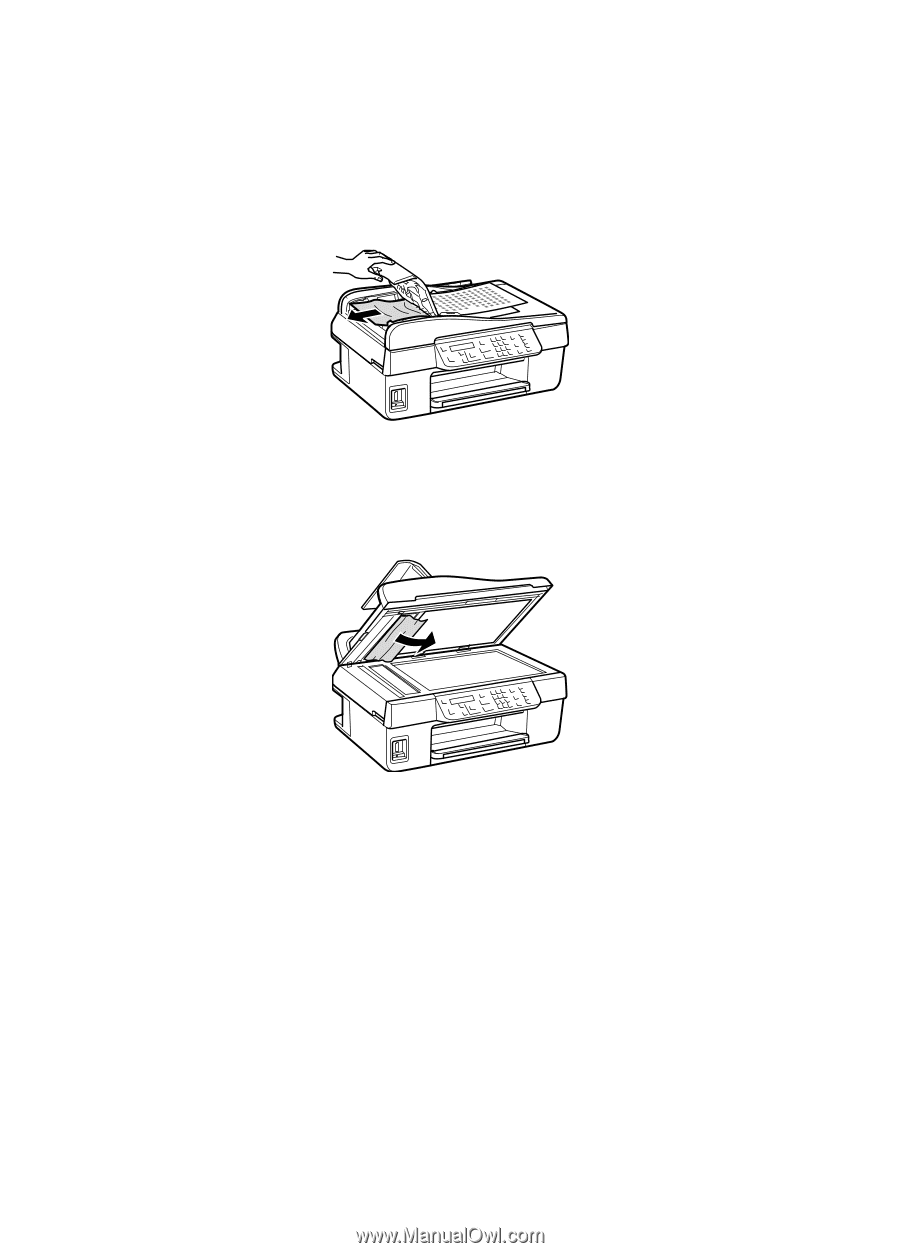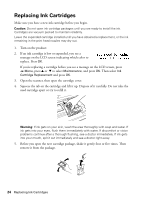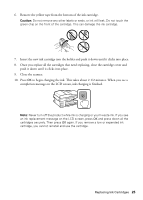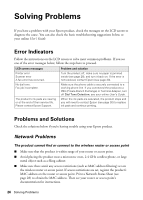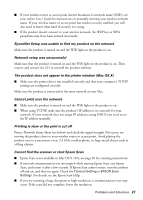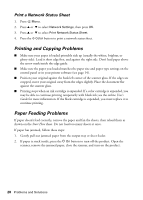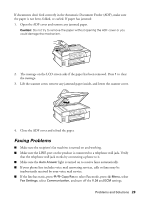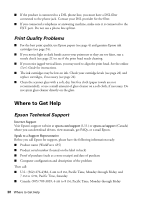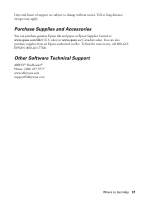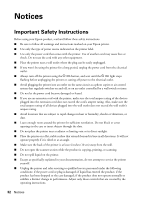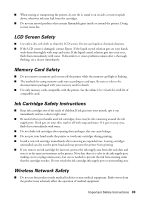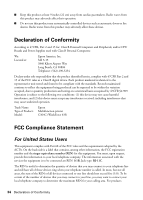Epson WorkForce 435 Quick Guide - Page 29
Faxing Problems, light is turned on to receive faxes automatically. - scanner
 |
View all Epson WorkForce 435 manuals
Add to My Manuals
Save this manual to your list of manuals |
Page 29 highlights
If documents don't feed correctly in the Automatic Document Feeder (ADF), make sure the paper is not bent, folded, or curled. If paper has jammed: 1. Open the ADF cover and remove any jammed paper. Caution: Do not try to remove the paper without opening the ADF cover or you could damage the mechanism. 2. The message on the LCD screen asks if the paper has been removed. Press 1 to clear the message. 3. Lift the scanner cover, remove any jammed paper inside, and lower the scanner cover. 4. Close the ADF cover and reload the paper. Faxing Problems ■ Make sure the recipient's fax machine is turned on and working. ■ Make sure the LINE port on the product is connected to a telephone wall jack. Verify that the telephone wall jack works by connecting a phone to it. ■ Make sure the Auto Answer light is turned on to receive faxes automatically. ■ If your phone line includes voice mail answering services, calls or faxes may be inadvertently received by your voice mail service. ■ If the line has static, press r/K Copy/Fax to select Fax mode, press x Menu, select Fax Settings, select Communication, and turn off the V.34 and ECM settings. Problems and Solutions 29