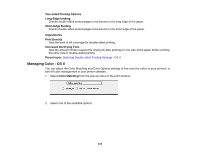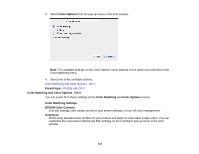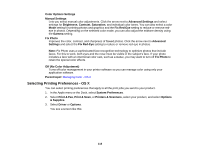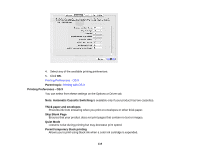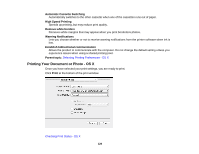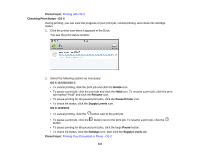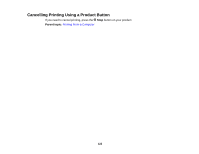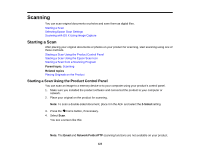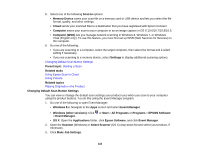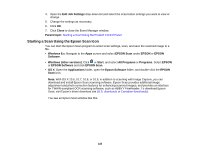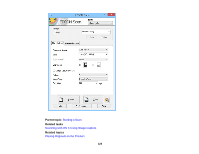Epson WorkForce WF-7610 User Manual - Page 121
Checking Print Status - OS X, Printing with OS X, Printing Your Document or Photo - OS X
 |
View all Epson WorkForce WF-7610 manuals
Add to My Manuals
Save this manual to your list of manuals |
Page 121 highlights
Parent topic: Printing with OS X Checking Print Status - OS X During printing, you can view the progress of your print job, control printing, and check ink cartridge status. 1. Click the printer icon when it appears in the Dock. You see the print status window: 2. Select the following options as necessary: OS X 10.5/10.6/10.7: • To cancel printing, click the print job and click the Delete icon. • To pause a print job, click the print job and click the Hold icon. To resume a print job, click the print job marked "Hold" and click the Resume icon. • To pause printing for all queued print jobs, click the Pause Printer icon. • To check ink status, click the Supply Levels icon. OS X 10.8/10.9: • To cancel printing, click the button next to the print job. • To pause a print job, click the button next to the print job. To resume a print job, click the button. • To pause printing for all queued print jobs, click the large Pause button. • To check ink status, click the Settings icon, then click the Supply Levels tab. Parent topic: Printing Your Document or Photo - OS X 121