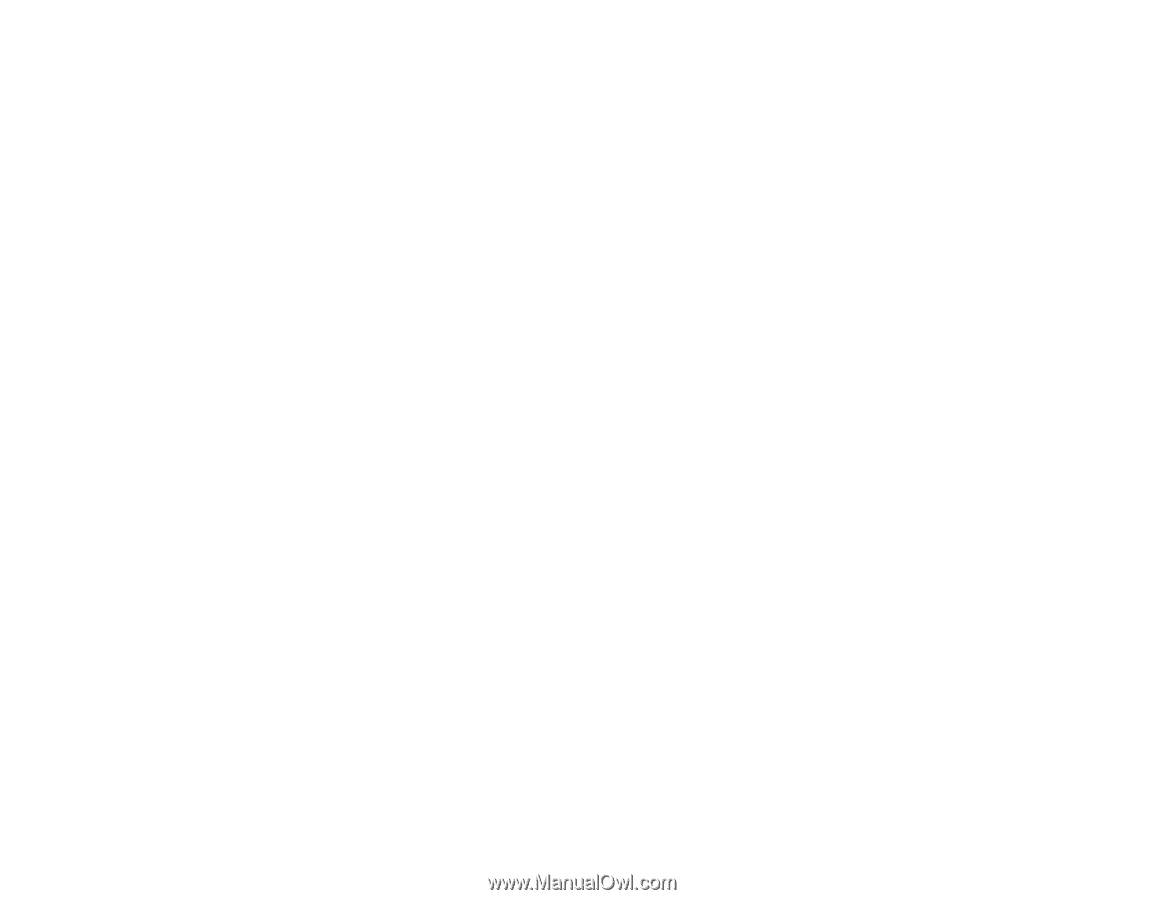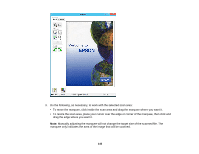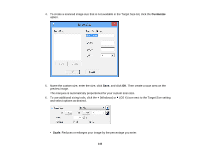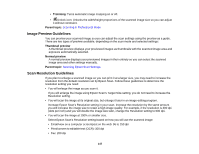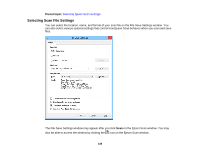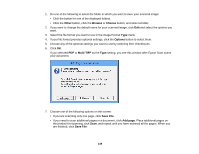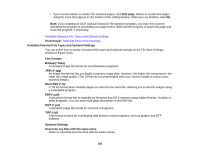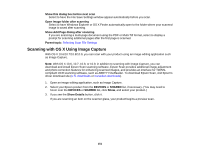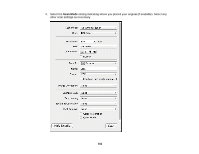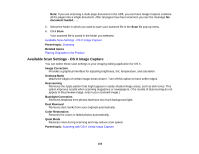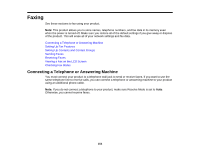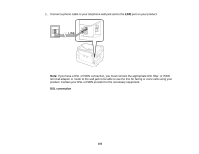Epson WorkForce WF-7610 User Manual - Page 150
Available Scanned File Types and Optional Settings, File Formats
 |
View all Epson WorkForce WF-7610 manuals
Add to My Manuals
Save this manual to your list of manuals |
Page 150 highlights
• If you need to delete or reorder the scanned pages, click Edit page. Delete or reorder the pages using the icons that appear on the bottom of the editing window. When you are finished, click OK. Note: If you installed an OCR (Optical Character Recognition) program, you may see a screen indicating the program is converting your page to text. Wait until the program re-scans the page and close the program, if necessary. Available Scanned File Types and Optional Settings Parent topic: Selecting Epson Scan Settings Available Scanned File Types and Optional Settings You can select from a variety of scanned file types and optional settings on the File Save Settings window in Epson Scan. File Formats Bitmap (*.bmp) A standard image file format for most Windows programs. JPEG (*.jpg) An image format that lets you highly compress image data. However, the higher the compression, the lower the image quality. (The Tiff format is recommended when you need to modify or retouch your scanned image.) Multi-TIFF (*.tif) A Tiff file format when multiple pages are saved to the same file, allowing you to edit the images using a compatible program. PDF (*.pdf) A document format that is readable by Windows and OS X systems using Adobe Reader, Acrobat, or other programs. You can save multi-page documents in one PDF file. PICT (*.pct) A standard image file format for most OS X programs. TIFF (*.tif) A file format created for exchanging data between many programs, such as graphic and DTP software. Optional Settings Overwrite any files with the same name Select to overwrite previous files with the same names. 150