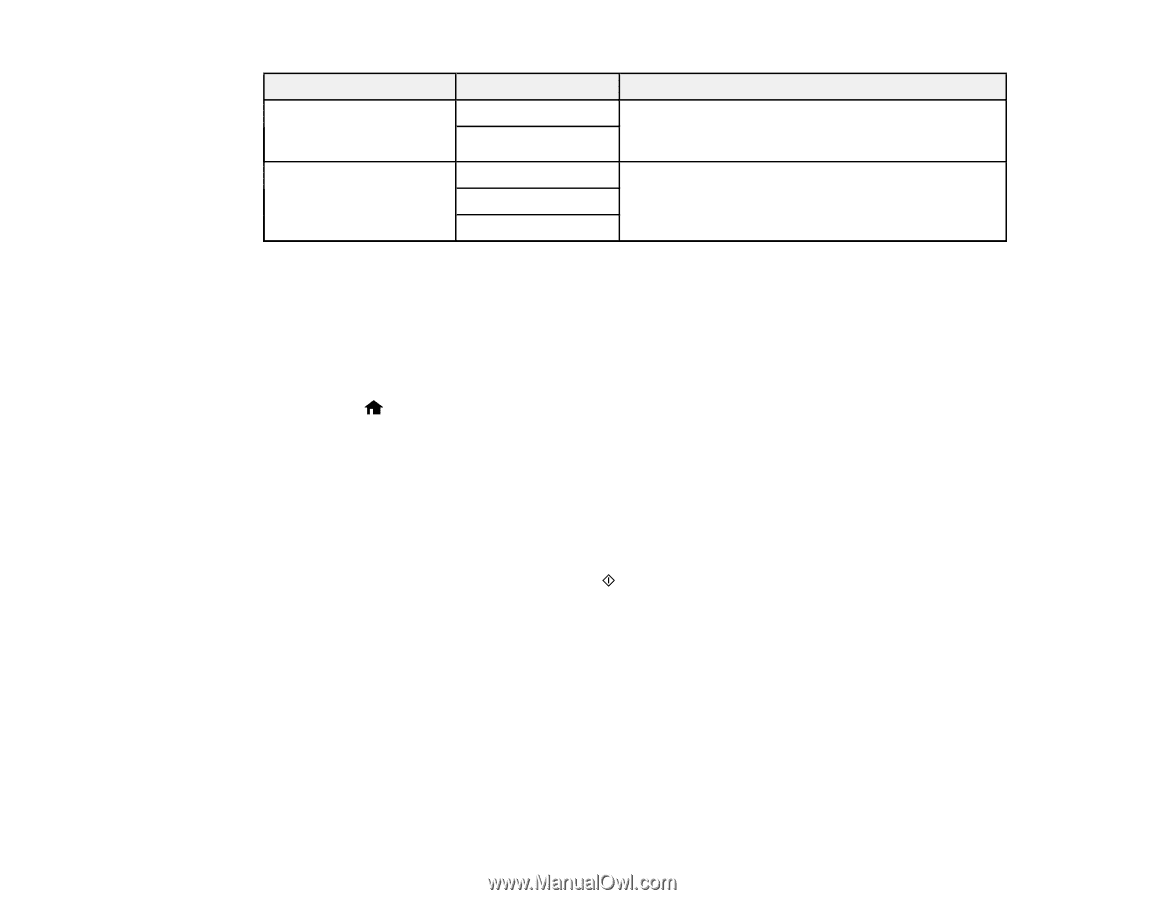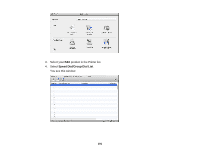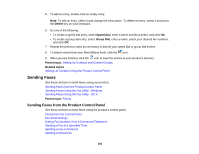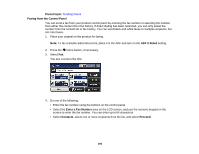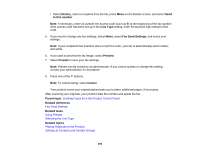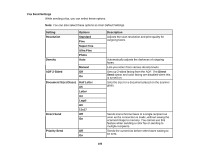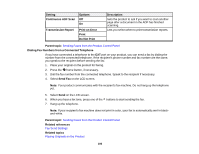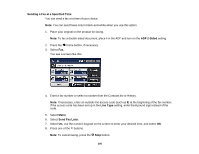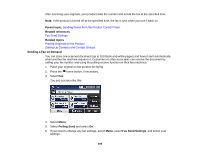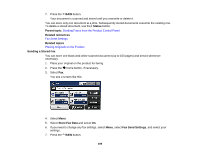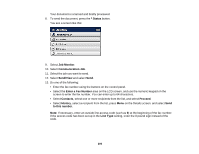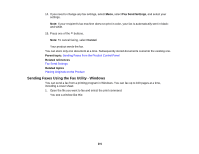Epson WorkForce WF-7610 User Manual - Page 196
Dialing Fax Numbers from a Connected Telephone, Print on Error
 |
View all Epson WorkForce WF-7610 manuals
Add to My Manuals
Save this manual to your list of manuals |
Page 196 highlights
Setting Continuous ADF Scan Options Off On Transmission Report Print on Error Print Do Not Print Description Sets the product to ask if you want to scan another page after a document in the ADF has finished scanning. Lets you select when to print transmission reports. Parent topic: Sending Faxes from the Product Control Panel Dialing Fax Numbers from a Connected Telephone If you have connected a telephone to the EXT port on your product, you can send a fax by dialing the number from the connected telephone. If the recipient's phone number and fax number are the same, you speak to the recipient before sending the fax. 1. Place your original on the product for faxing. 2. Press the home button, if necessary. 3. Dial the fax number from the connected telephone. Speak to the recipient if necessary. 4. Select Send Fax on the LCD screen. Note: Your product communicates with the recipient's fax machine. Do not hang up the telephone yet. 5. Select Send on the LCD screen. 6. When you hear a fax tone, press one of the 7. Hang up the telephone. buttons to start sending the fax. Note: If your recipient's fax machine does not print in color, your fax is automatically sent in blackand-white. Parent topic: Sending Faxes from the Product Control Panel Related references Fax Send Settings Related topics Placing Originals on the Product 196