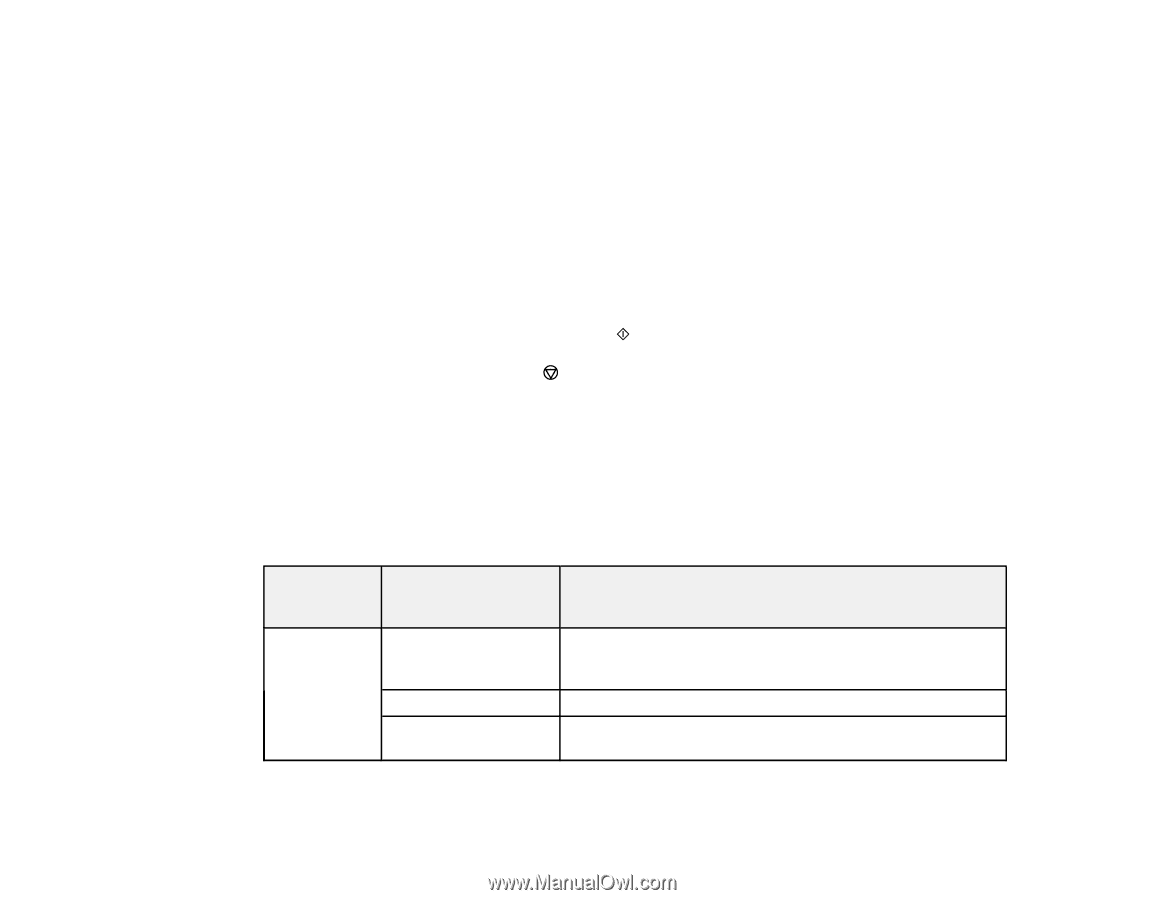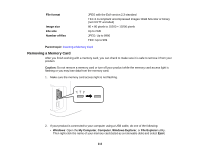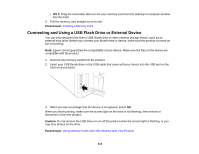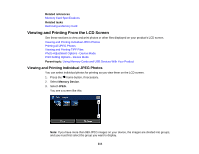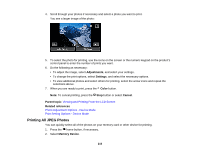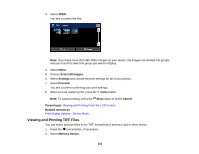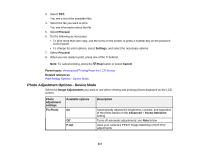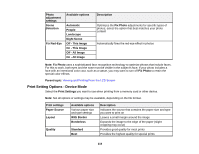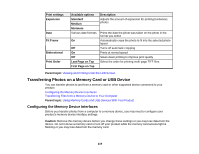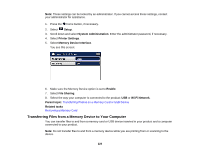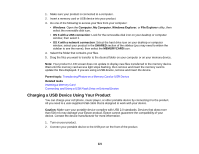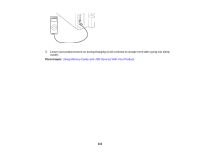Epson WorkForce WF-7610 User Manual - Page 217
Photo Adjustment Options - Device Mode, Scene Detection
 |
View all Epson WorkForce WF-7610 manuals
Add to My Manuals
Save this manual to your list of manuals |
Page 217 highlights
3. Select TIFF. You see a list of the available files. 4. Select the file you want to print. You see information about the file. 5. Select Proceed. 6. Do the following as necessary: • To print more than one copy, use the icons on the screen or press a number key on the product's control panel. • To change the print options, select Settings, and select the necessary options. 7. Select Proceed. 8. When you are ready to print, press one of the buttons. Note: To cancel printing, press the Stop button or select Cancel. Parent topic: Viewing and Printing From the LCD Screen Related references Print Setting Options - Device Mode Photo Adjustment Options - Device Mode Select the Image Adjustments you want to use when viewing and printing photos displayed on the LCD screen. Photo adjustment settings Fix Photo Available options On Off P.I.M. Description Automatically adjusts the brightness, contrast, and saturation of the photo based on the Advanced > Scene Detection setting. Turns off automatic adjustments; see Note below Uses your camera's PRINT Image Matching or Exif Print adjustments 217