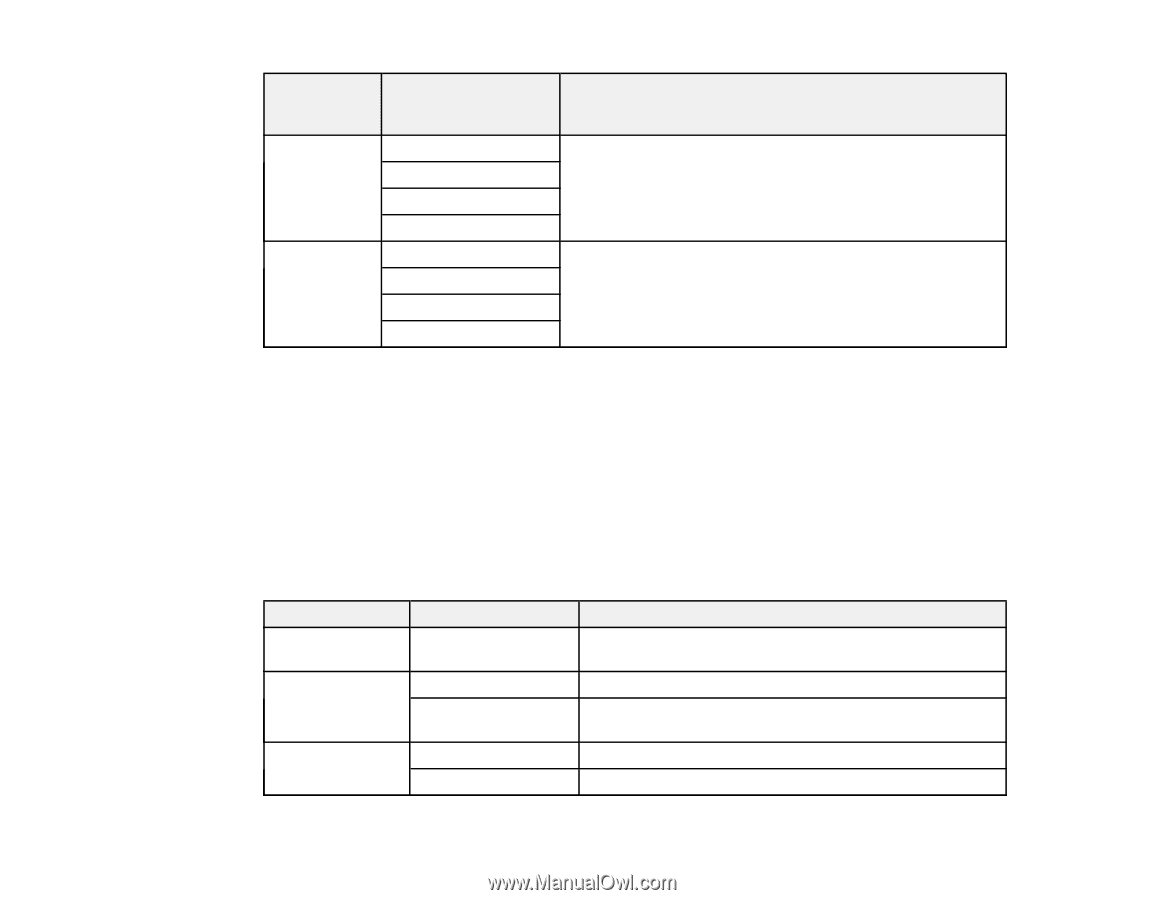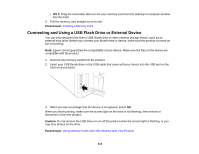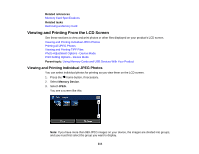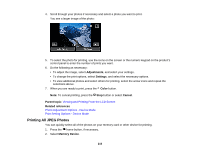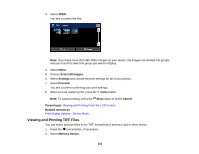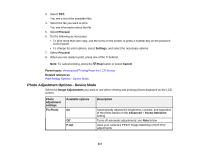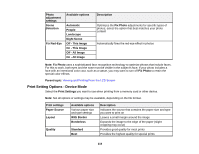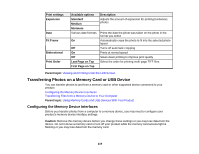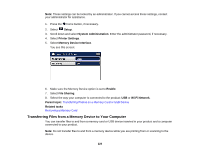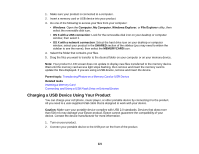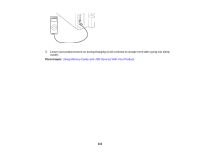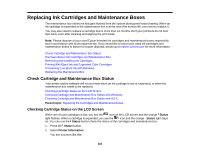Epson WorkForce WF-7610 User Manual - Page 218
Print Setting Options - Device Mode, Off - This Image
 |
View all Epson WorkForce WF-7610 manuals
Add to My Manuals
Save this manual to your list of manuals |
Page 218 highlights
Photo adjustment settings Scene Detection Fix Red-Eye Available options Automatic People Landscape Night Scene Off - This Image On - This Image Off - All Image On - All Image Description Optimizes the Fix Photo adjustments for specific types of photos; select the option that best matches your photo content Automatically fixes the red-eye effect in photos Note: Fix Photo uses a sophisticated face recognition technology to optimize photos that include faces. For this to work, both eyes and the nose must be visible in the subject's face. If your photo includes a face with an intentional color cast, such as a statue, you may want to turn off Fix Photo to retain the special color effects. Parent topic: Viewing and Printing From the LCD Screen Print Setting Options - Device Mode Select the Print Settings you want to use when printing from a memory card or other device. Note: Not all options or settings may be available, depending on the file format. Print settings Paper Source Layout Quality Available options Various paper size and type settings With Border Borderless Standard Best Description Indicates the source that contains the paper size and type you want to print on Leaves a small margin around the image Expands the image to the edge of the paper (slight cropping may occur) Provides good quality for most prints Provides the highest quality for special prints 218