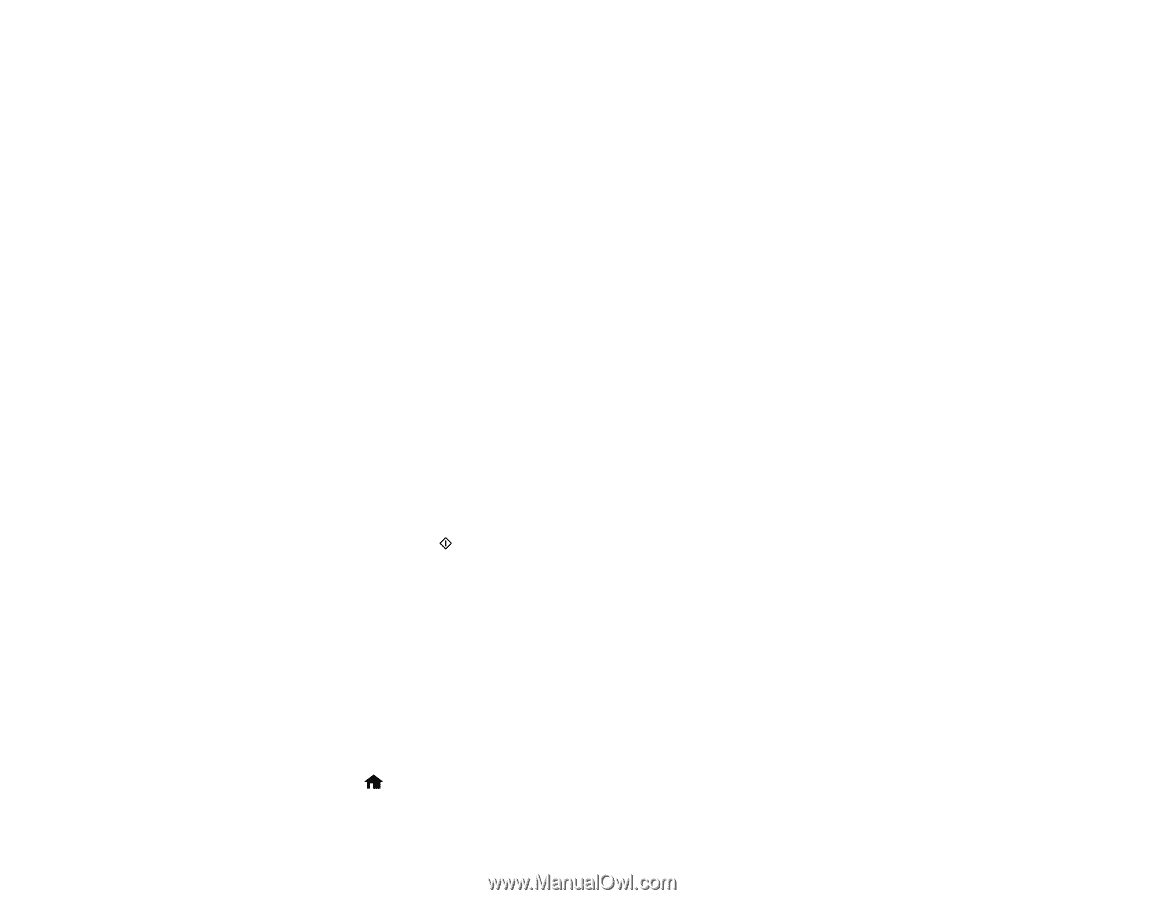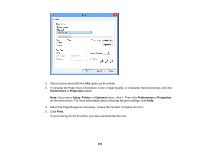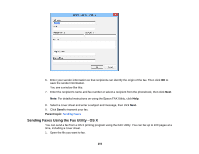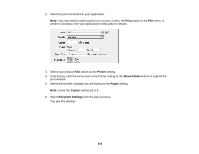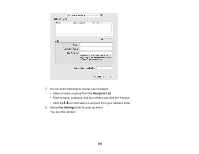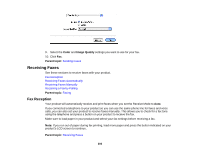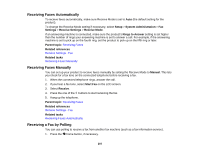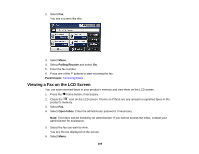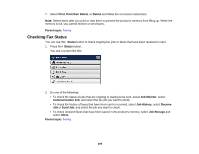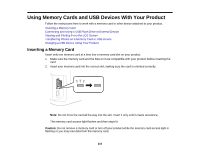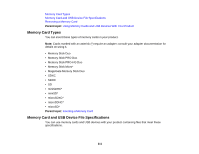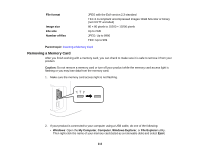Epson WorkForce WF-7610 User Manual - Page 207
Receiving Faxes Automatically, Receiving a Fax by Polling, Rings to Answer
 |
View all Epson WorkForce WF-7610 manuals
Add to My Manuals
Save this manual to your list of manuals |
Page 207 highlights
Receiving Faxes Automatically To receive faxes automatically, make sure Receive Mode is set to Auto (the default setting for the product). To change the Receive Mode setting if necessary, select Setup > System Administration > Fax Settings > Receive Settings > Receive Mode. If an answering machine is connected, make sure the product's Rings to Answer setting is set higher than the number of rings your answering machine is set to answer a call. For example, if the answering machine is set to pick up on the fourth ring, set the product to pick up on the fifth ring or later. Parent topic: Receiving Faxes Related references Receive Settings - Fax Related tasks Receiving Faxes Manually Receiving Faxes Manually You can set up your product to receive faxes manually by setting the Receive Mode to Manual. This lets you check for a fax tone on the connected telephone before receiving a fax. 1. When the connected telephone rings, answer the call. 2. If you hear a fax tone, select Start Fax on the LCD screen. 3. Select Receive. 4. Press the one of the buttons to start receiving the fax. 5. Hang up the telephone. Parent topic: Receiving Faxes Related references Receive Settings - Fax Related tasks Receiving Faxes Automatically Receiving a Fax by Polling You can use polling to receive a fax from another fax machine (such as a fax information service). 1. Press the home button, if necessary. 207