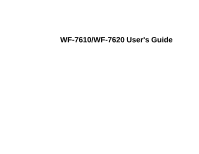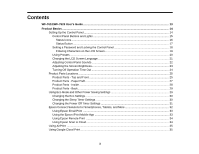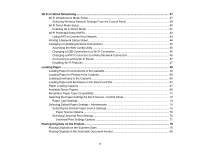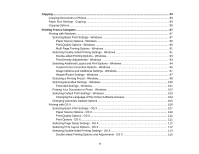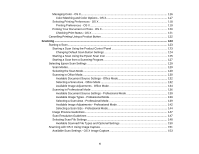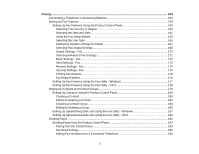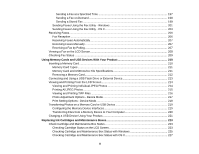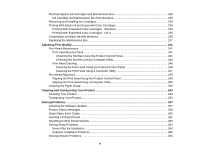Wi-Fi or Wired Networking
........................................................................................................................
37
Wi-Fi Infrastructure Mode Setup
.........................................................................................................
37
Selecting Wireless Network Settings From the Control Panel
.......................................................
38
Wi-Fi Direct Mode Setup
....................................................................................................................
40
Enabling Wi-Fi Direct Mode
...........................................................................................................
41
Wi-Fi Protected Setup (WPS)
.............................................................................................................
42
Using WPS to Connect to a Network
.............................................................................................
43
Printing a Network Status Sheet
.........................................................................................................
44
Changing or Updating Network Connections
.....................................................................................
45
Accessing the Web Config Utility
...................................................................................................
45
Changing a USB Connection to a Wi-Fi Connection
......................................................................
46
Changing a Wi-Fi Connection to a Wired Network Connection
......................................................
46
Connecting to a New Wi-Fi Router
................................................................................................
47
Disabling Wi-Fi Features
...............................................................................................................
47
Loading Paper
...........................................................................................................................................
49
Loading Paper for Documents in the Cassette
...................................................................................
49
Loading Paper for Photos in the Cassette
..........................................................................................
56
Loading Envelopes in the Cassette
....................................................................................................
60
Loading Paper and Envelopes in the Rear Feed Slot
........................................................................
64
Paper Loading Capacity
.....................................................................................................................
67
Available Epson Papers
.....................................................................................................................
68
Borderless Paper Type Compatibility
.................................................................................................
71
Selecting the Paper Settings for Each Source - Control Panel
...........................................................
72
Paper Type Settings
.....................................................................................................................
73
Selecting Default Paper Settings - Administrator
................................................................................
74
Selecting the Default Paper Source Settings
.................................................................................
75
Paper Source Options
...............................................................................................................
76
Selecting Universal Print Settings
..................................................................................................
76
Universal Print Settings Options
...............................................................................................
77
Placing Originals on the Product
.............................................................................................................
79
Placing Originals on the Scanner Glass
.............................................................................................
79
Placing Originals in the Automatic Document Feeder
........................................................................
80
4