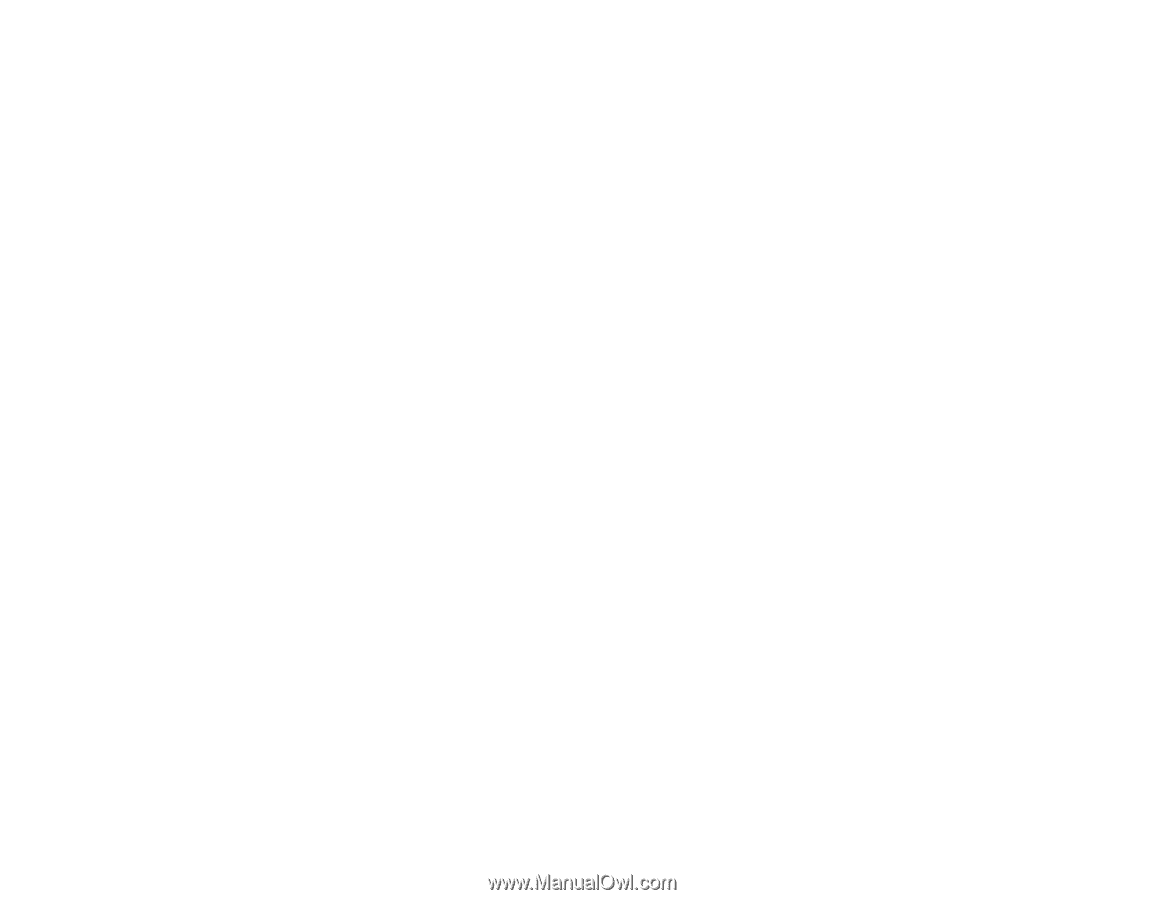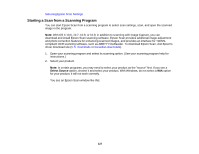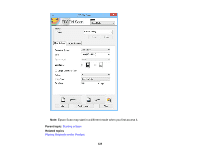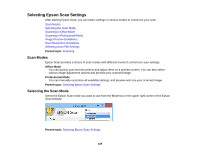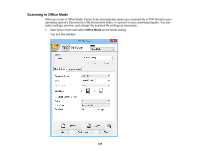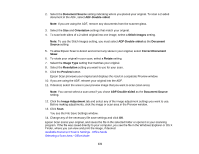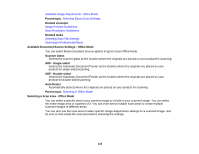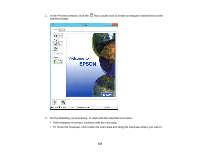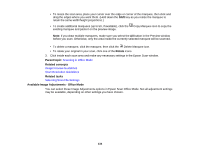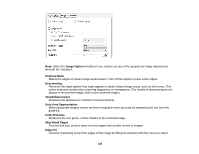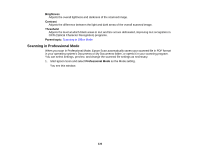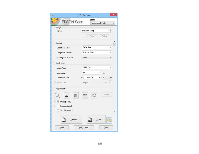Epson WorkForce WF-7610 User Manual - Page 132
Available Document Source Settings - Office Mode, Selecting a Scan Area - Office Mode
 |
View all Epson WorkForce WF-7610 manuals
Add to My Manuals
Save this manual to your list of manuals |
Page 132 highlights
Available Image Adjustments - Office Mode Parent topic: Selecting Epson Scan Settings Related concepts Image Preview Guidelines Scan Resolution Guidelines Related tasks Selecting Scan File Settings Scanning in Professional Mode Available Document Source Settings - Office Mode You can select these Document Source options in Epson Scan Office Mode. Scanner Glass Selects the scanner glass as the location where the originals are placed on your product for scanning. ADF - Single-sided Selects the Automatic Document Feeder as the location where the originals are placed on your product for single-sided scanning. ADF - Double-sided Selects the Automatic Document Feeder as the location where the originals are placed on your product for double-sided scanning. Auto Detect Automatically detects where the originals are placed on your product for scanning. Parent topic: Scanning in Office Mode Selecting a Scan Area - Office Mode You can select a specific area in your preview image to include in your scanned image. You can select the entire image area or a portion of it. You can even select multiple scan areas to create multiple scanned images of different areas. You can also use the scan area to select specific Image Adjustments settings for a scanned image. Just be sure to click inside the scan area before selecting the settings. 132