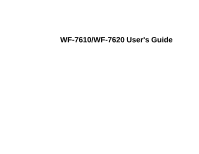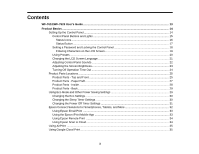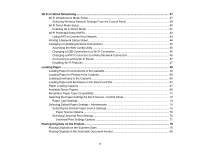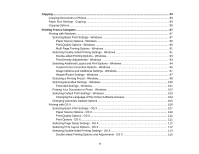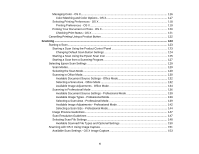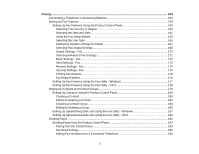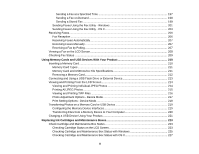Contents
WF-7610/WF-7620 User's Guide
...............................................................................................................
13
Product Basics
..........................................................................................................................................
14
Setting Up the Control Panel
..............................................................................................................
14
Control Panel Buttons and Lights
..................................................................................................
15
Status Icons
..............................................................................................................................
16
Status Button
............................................................................................................................
17
Setting a Password and Locking the Control Panel
.......................................................................
18
Entering Characters on the LCD Screen
...................................................................................
19
Using Presets
................................................................................................................................
20
Changing the LCD Screen Language
............................................................................................
21
Adjusting Control Panel Sounds
....................................................................................................
22
Adjusting the Screen Brightness
....................................................................................................
23
Turning Off Operation Time Out
....................................................................................................
24
Product Parts Locations
.....................................................................................................................
25
Product Parts - Top and Front
.......................................................................................................
25
Product Parts - Paper Path
............................................................................................................
27
Product Parts - Inside
....................................................................................................................
28
Product Parts - Back
......................................................................................................................
29
Using Eco Mode and Other Power Saving Settings
...........................................................................
29
Changing the Eco Settings
............................................................................................................
30
Changing the Sleep Timer Settings
...............................................................................................
30
Changing the Power Off Timer Settings
........................................................................................
31
Epson Connect Solutions for Smartphones, Tablets, and More
.........................................................
32
Using Epson Email Print
...............................................................................................................
33
Using the Epson iPrint Mobile App
................................................................................................
33
Using Epson Remote Print
...........................................................................................................
34
Using Epson Scan to Cloud
...........................................................................................................
34
Using AirPrint
....................................................................................................................................
35
Using Google Cloud Print
...................................................................................................................
35
3