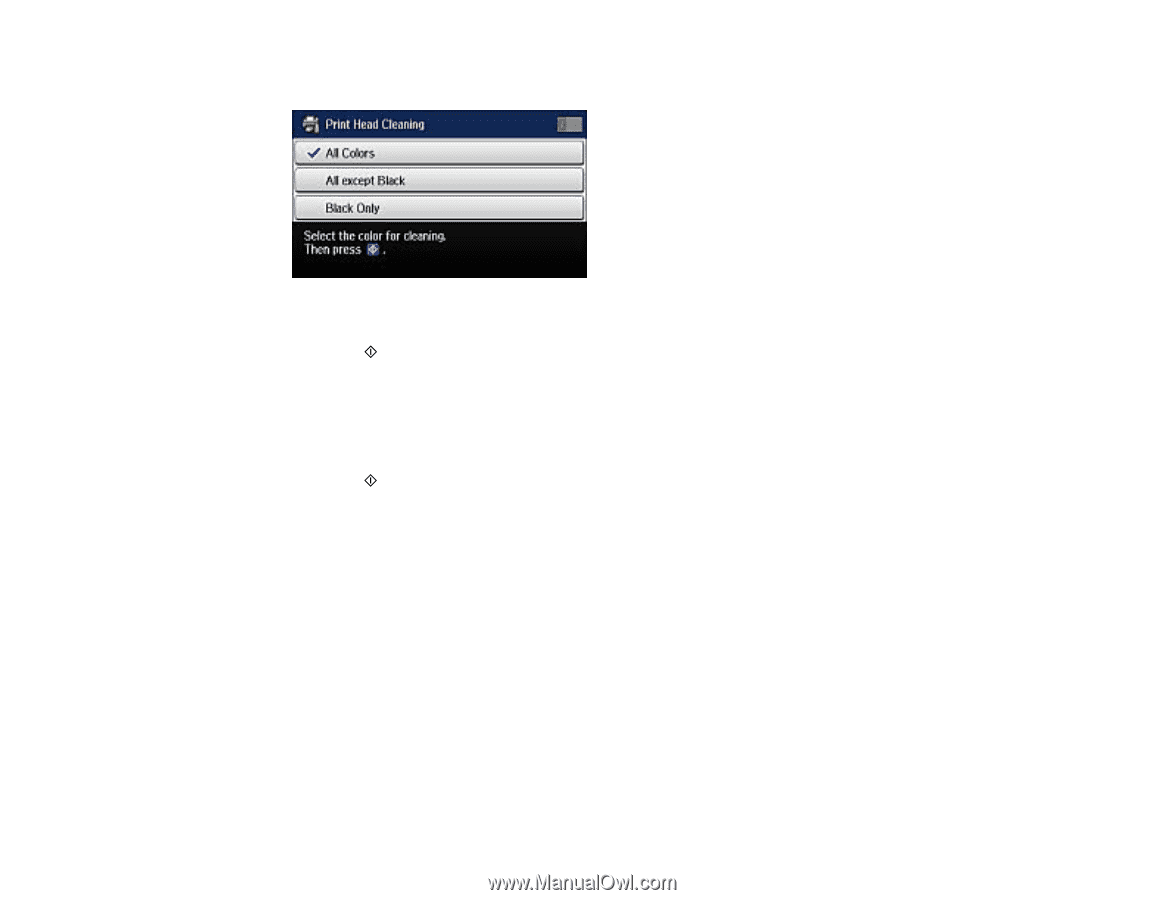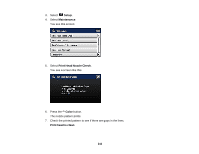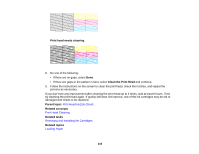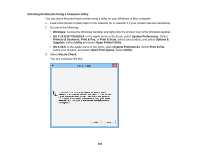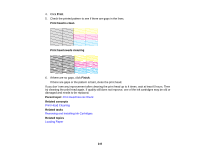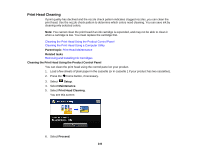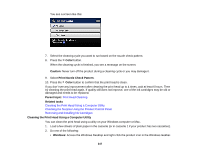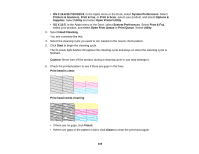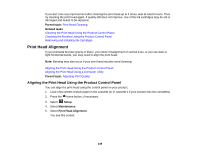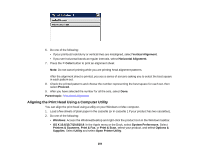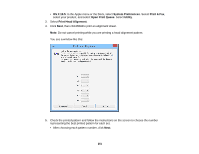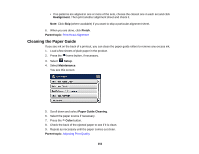Epson WorkForce WF-7610 User Manual - Page 247
Cleaning the Print Head Using a Computer Utility, Checking the Nozzles Using the Product Control Panel
 |
View all Epson WorkForce WF-7610 manuals
Add to My Manuals
Save this manual to your list of manuals |
Page 247 highlights
You see a screen like this: 7. Select the cleaning cycle you want to run based on the nozzle check pattern. 8. Press the Color button. When the cleaning cycle is finished, you see a message on the screen. Caution: Never turn off the product during a cleaning cycle or you may damage it. 9. Select Print Nozzle Check Pattern. 10. Press the Color button to confirm that the print head is clean. If you don't see any improvement after cleaning the print head up to 4 times, wait at least 6 hours. Then try cleaning the print head again. If quality still does not improve, one of the ink cartridges may be old or damaged and needs to be replaced. Parent topic: Print Head Cleaning Related tasks Cleaning the Print Head Using a Computer Utility Checking the Nozzles Using the Product Control Panel Removing and Installing Ink Cartridges Cleaning the Print Head Using a Computer Utility You can clean the print head using a utility on your Windows computer or Mac. 1. Load a few sheets of plain paper in the cassette (or in cassette 1 if your product has two cassettes). 2. Do one of the following: • Windows: Access the Windows Desktop and right-click the product icon in the Windows taskbar. 247