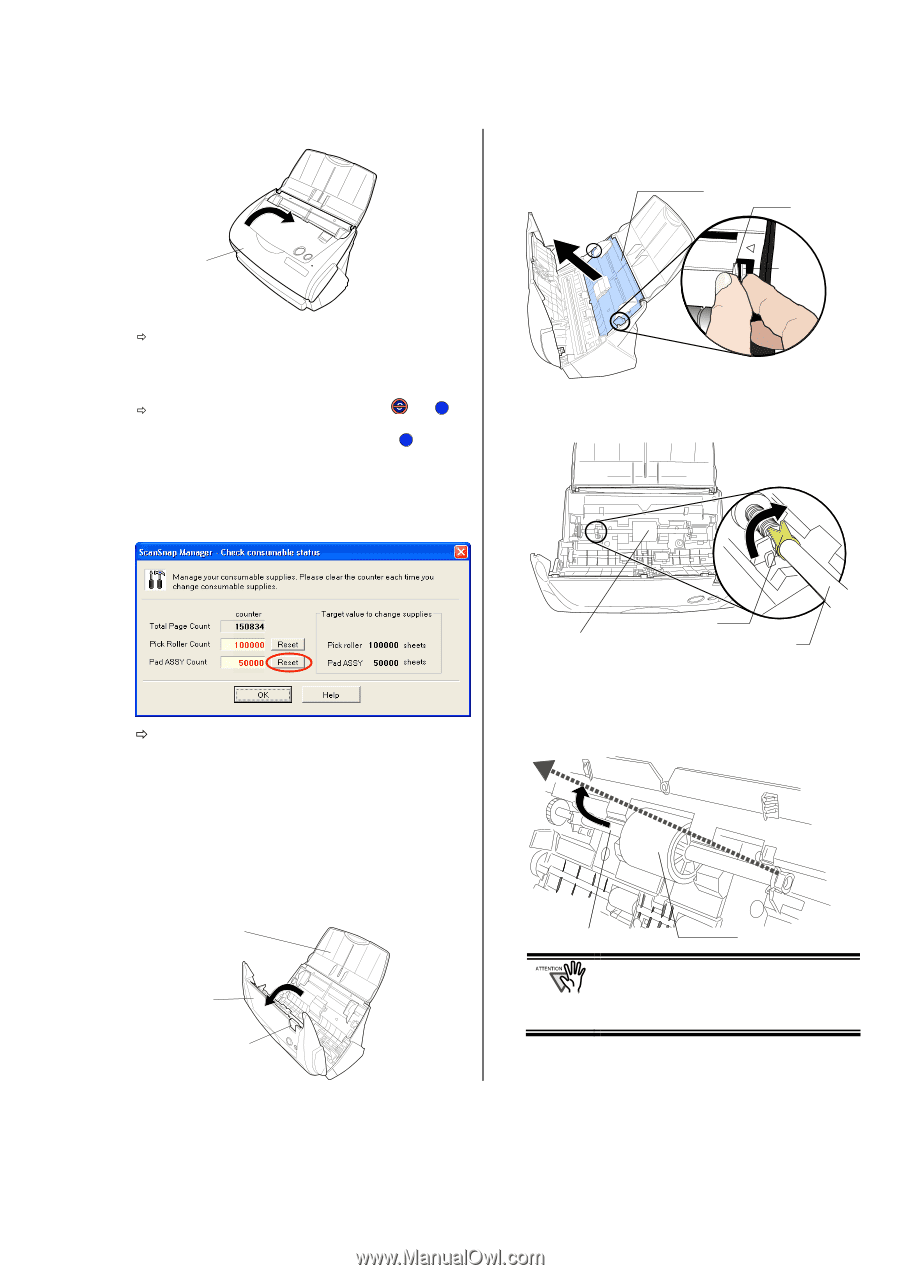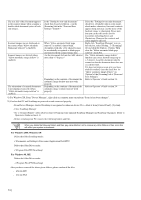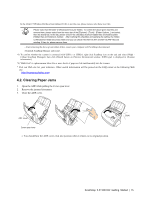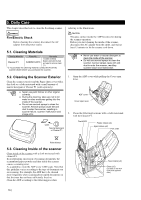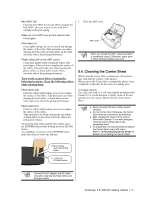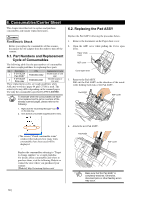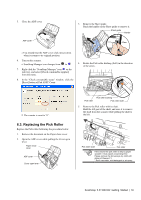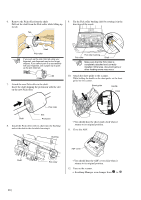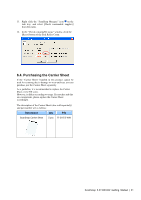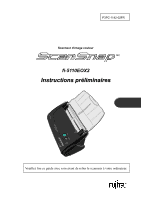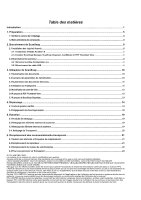Fujitsu Fi-5110EOX2 Getting Started - Page 23
Replacing the Pick Roller - consumables
 |
View all Fujitsu Fi-5110EOX2 manuals
Add to My Manuals
Save this manual to your list of manuals |
Page 23 highlights
5. Close the ADF cover ADF cover 3. Remove the Sheet guide. Pinch the handle on the Sheet guide to remove it. Sheet guide Handle Claw ÖYou should hear the ADF cover click into position when it returns to its original position. 6. Turn on the scanner. Ö ScanSnap Manager icon changes from to S . 7. Right click the "ScanSnap Manager" icon S on the task tray, and select [Check consumable supplies] from the menu. 8. In the "Check consumable status" window, click the [Reset] button of Pad ASSY Count. 4. Rotate the Pick roller bushing (Left) in the direction of the arrow. Ö The counter is reset to "0". 6.3. Replacing the Pick Roller Replace the Pick roller following the procedure below. 1. Remove the document on the Paper chute cover. 2. Open the ADF cover while pulling the Cover open lever. Paper chute cover ADF cover Cover open lever Pick roller Pick roller bushing Pick roller shaft 5. Remove the Pick roller with its shaft. Hold the left part of the shaft, and raise it to remove the shaft from the scanner while pulling the shaft to the left. Pick roller shaft Pick roller If the around the pick roller is dirty by paper -powder, it may cause a scanning error. Please remove the dirt using a dry cloth with dollop of Cleaner F1. * Don't use water, mild detergent or air-spray. ScanSnap fi-5110EOX2 Getting Started | 19