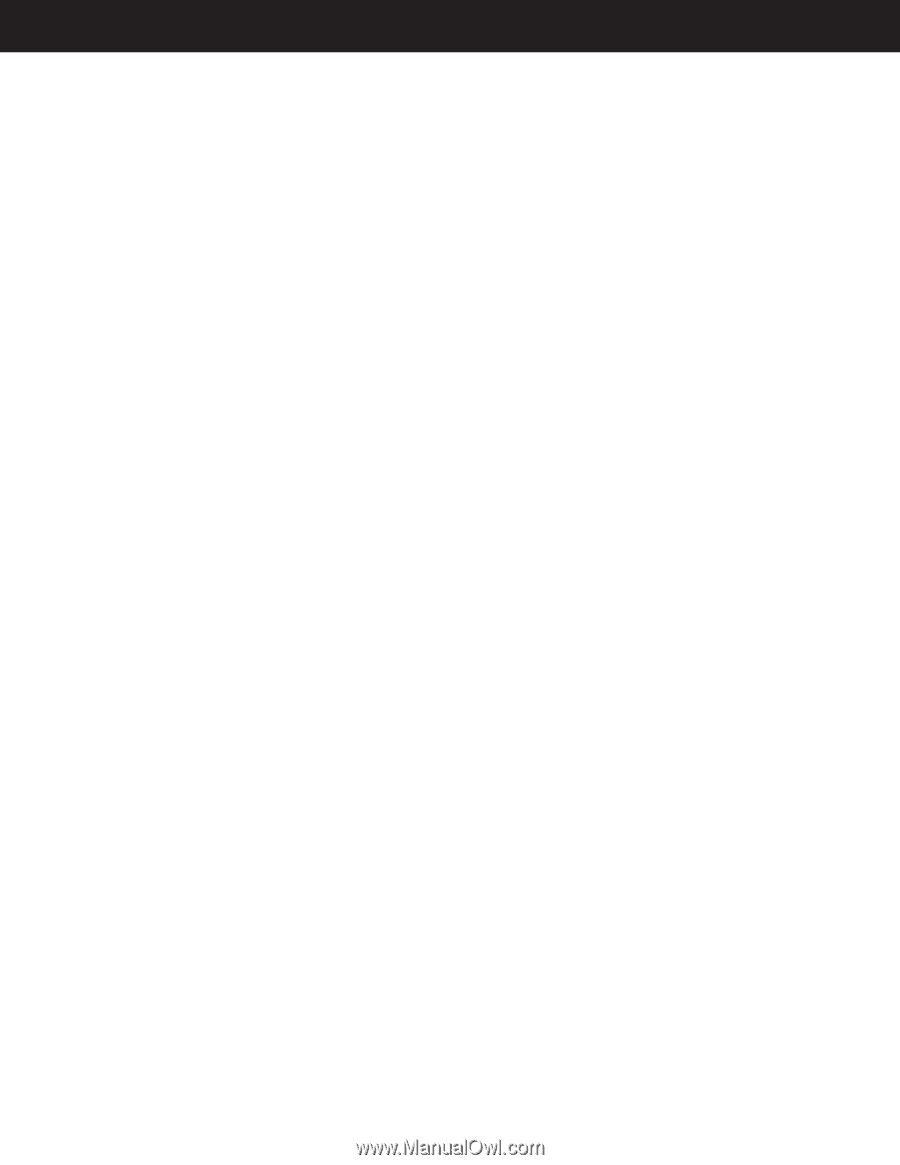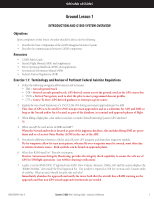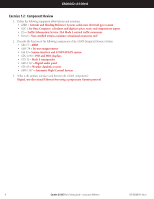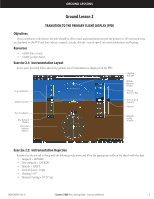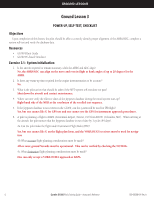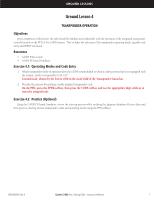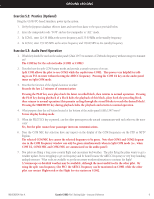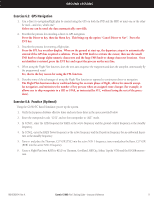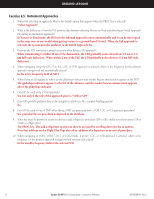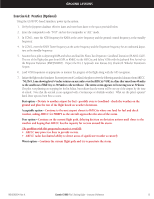Garmin G1000 Pilot's Training Guide (Instructor's Reference -04) - Page 14
Ground Lesson 5
 |
View all Garmin G1000 manuals
Add to My Manuals
Save this manual to your list of manuals |
Page 14 highlights
GROUND LESSONS Ground Lesson 5 COM RADIO AND AUDIO PANEL OPERATION Objectives Upon completion of this lesson, the pilot should be comfortable tuning and selecting communication frequencies using the manual and database tuning features of the G1000 system, while properly configuring the selections on the GMA 1347 audio panel. Resources • G1000 Pilot's Guide • G1000 Cockpit Poster • G1000 PC-based Simulator Exercise 5.1: COM Operation and Methods of Frequency Tuning 1. Is the active frequency being used displayed to the inside or to the outside relative to the bezel of the G1000 navigation displays (GDU 1040)? Inside 2. In what color is the active frequency displayed? Green 3. Which key should be pressed to change between the standby and active frequency? Draw this key. Frequency Toggle key (refer to system documentation for a depiction) 4. If the COM radio frequency toggle key is held for 2 seconds, what occurs? 121.50 MHz is placed in the active field of the selected COM radio. 5. When manually tuning a frequency, what is the purpose of the large COM knob? What is the purpose of the small COM knob? The large COM knob changes the MHz, while the small knob changes the kHz. 6. When the NRST softkey is pressed on the PFD, a list of the nearest airports appears, with runway length and tower/CTAF frequencies listed. How can the frequency be tuned in directly without manually tuning it into the COM radio? Press the FMS knob, use the large knob to highlight the desired frequency, then press the ENT key (this places the frequency into the selected COM1 or COM2 standby field based on location of the COM tuning box). Press the COM Frequency Toggle key to place the frequency into the active field. 8 Garmin G1000 Pilot's Training Guide - Instructor's Reference 190-00368-04 Rev. A