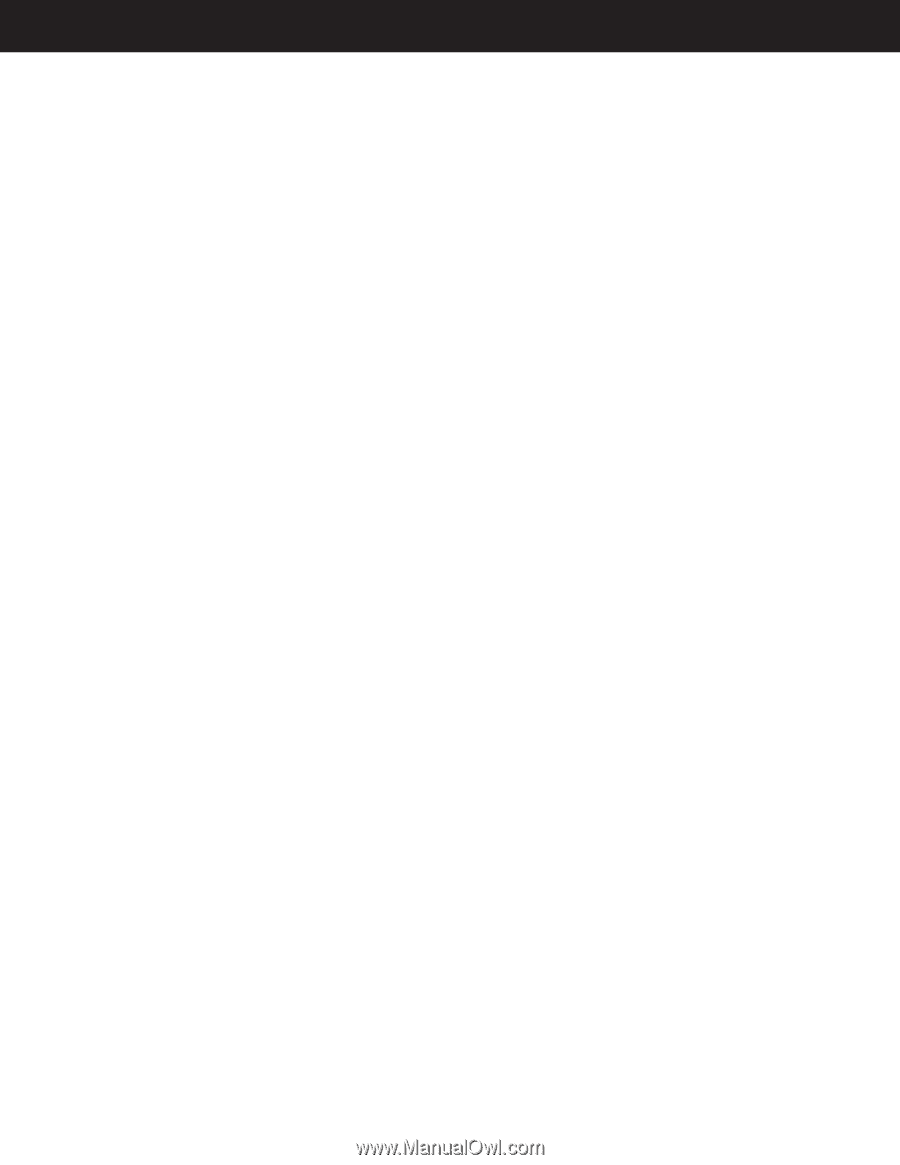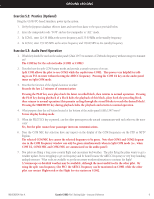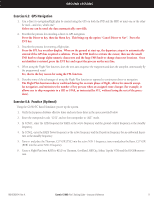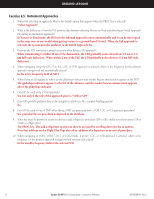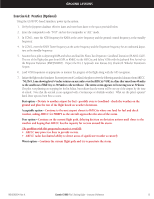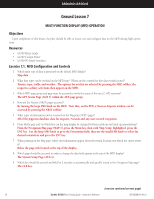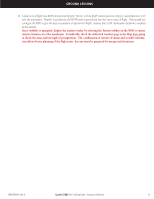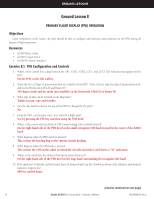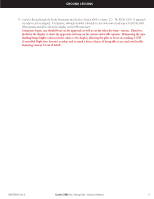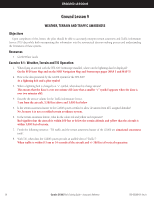Garmin G1000 Pilot's Training Guide (Instructor's Reference -04) - Page 20
Ground Lesson 7 - user guide
 |
View all Garmin G1000 manuals
Add to My Manuals
Save this manual to your list of manuals |
Page 20 highlights
GROUND LESSONS Ground Lesson 7 MULTI FUNCTION DISPLAY (MFD) OPERATION Objectives Upon completion of this lesson, the pilot should be able to locate, use and configure data on the MFD during flight operations. Resources • G1000 Pilot's Guide • G1000 Cockpit Poster • G1000 PC-based Simulator Exercise 7.1: MFD Configuration and Controls 1. Which main type of data is presented on the default MFD display? Map data. 2. What data types can be overlaid on the MFD map? Where are the controls for this data overlay located? Terrain, topo, traffic and weather. The options for overlay are selected by pressing the MAP softkey; the respective softkey selections then appear on the MFD. 3. Which MFD page group and page must be accessed to verify the status of the two (2) GPS receivers? The GPS Status Page (AUX 3) within the AUX page group. 4. How are the Nearest (NRST) pages accessed? By turning the large FMS knob on the MFD. Note that, on the PFD, a Nearest Airports window can be accessed by pressing the NRST softkey. 5. What types of information can be accessed via the Waypoint (WPT) pages? All of the Jeppesen database data for airports, Navaids and any user-created waypoints. 6. From which page and via which key can the map display be changed between north-up and track-up presentations? From the Navigation Map page (MAP 1), press the Menu key, then with 'Map Setup' highlighted, press the ENT key. Use the large FMS knob to go to the Orientation field, then use the small FMS knob to select the desired orientation and press the ENT key. 7. When panning on the Map page, where does information appear about the terrain location over which the cursor arrow is? Below the page title located at the top of the display. 8. Which page should be accessed in order to change the data field options at the top of the MFD display? The System Setup Page (AUX 4). 9. Which key should be pressed and held for 2 seconds to automatically and quickly return to the Navigation Map page? The CLR key. (exercise continued on next page) 14 Garmin G1000 Pilot's Training Guide - Instructor's Reference 190-00368-04 Rev. A